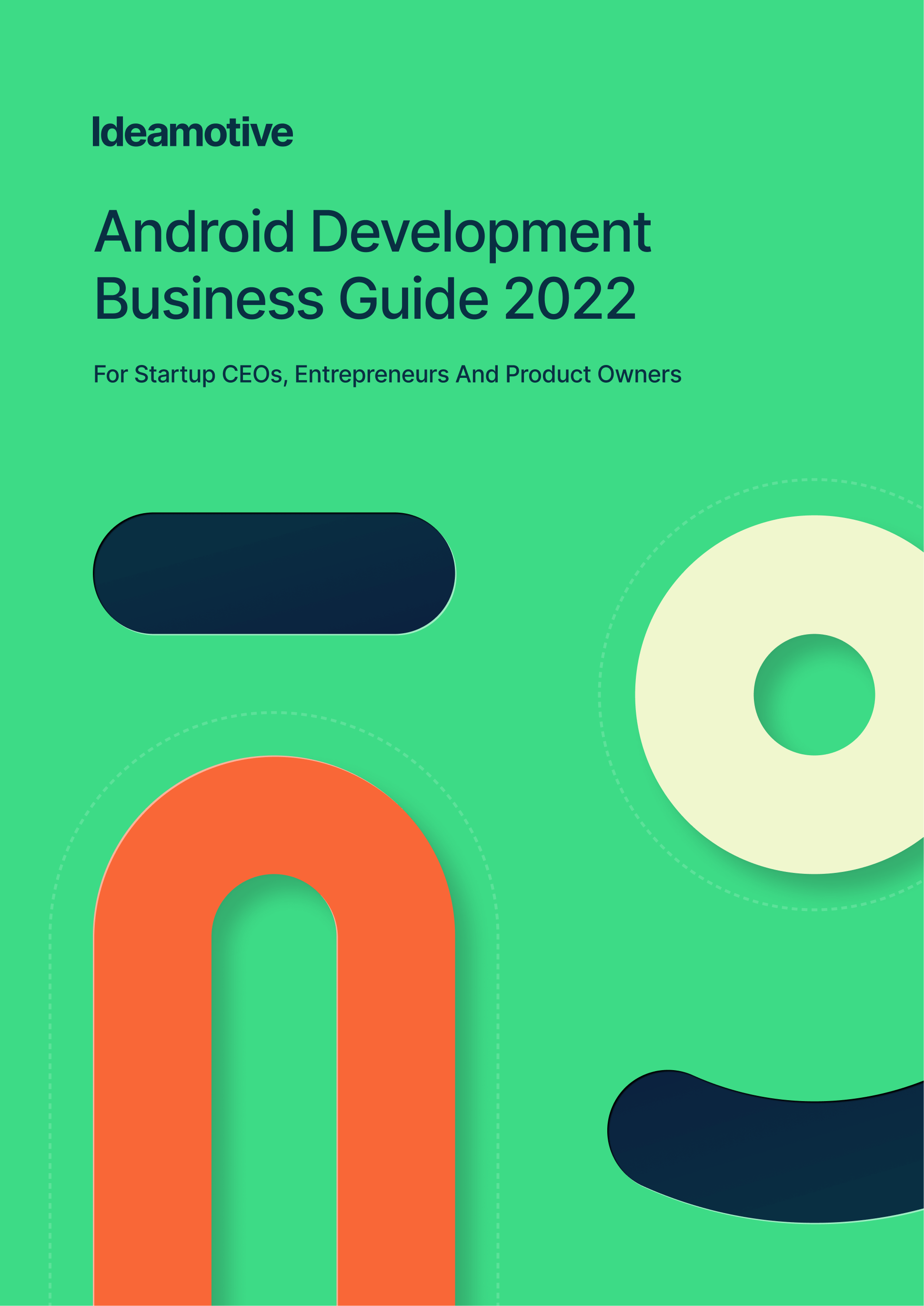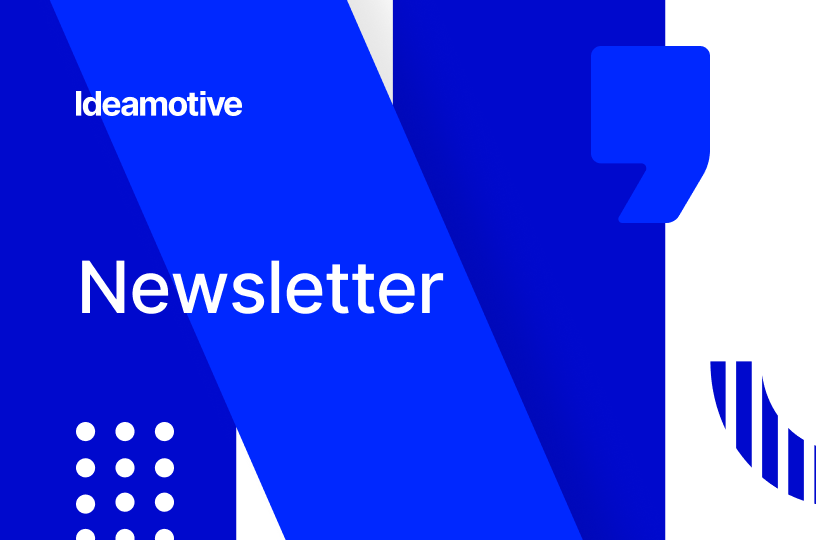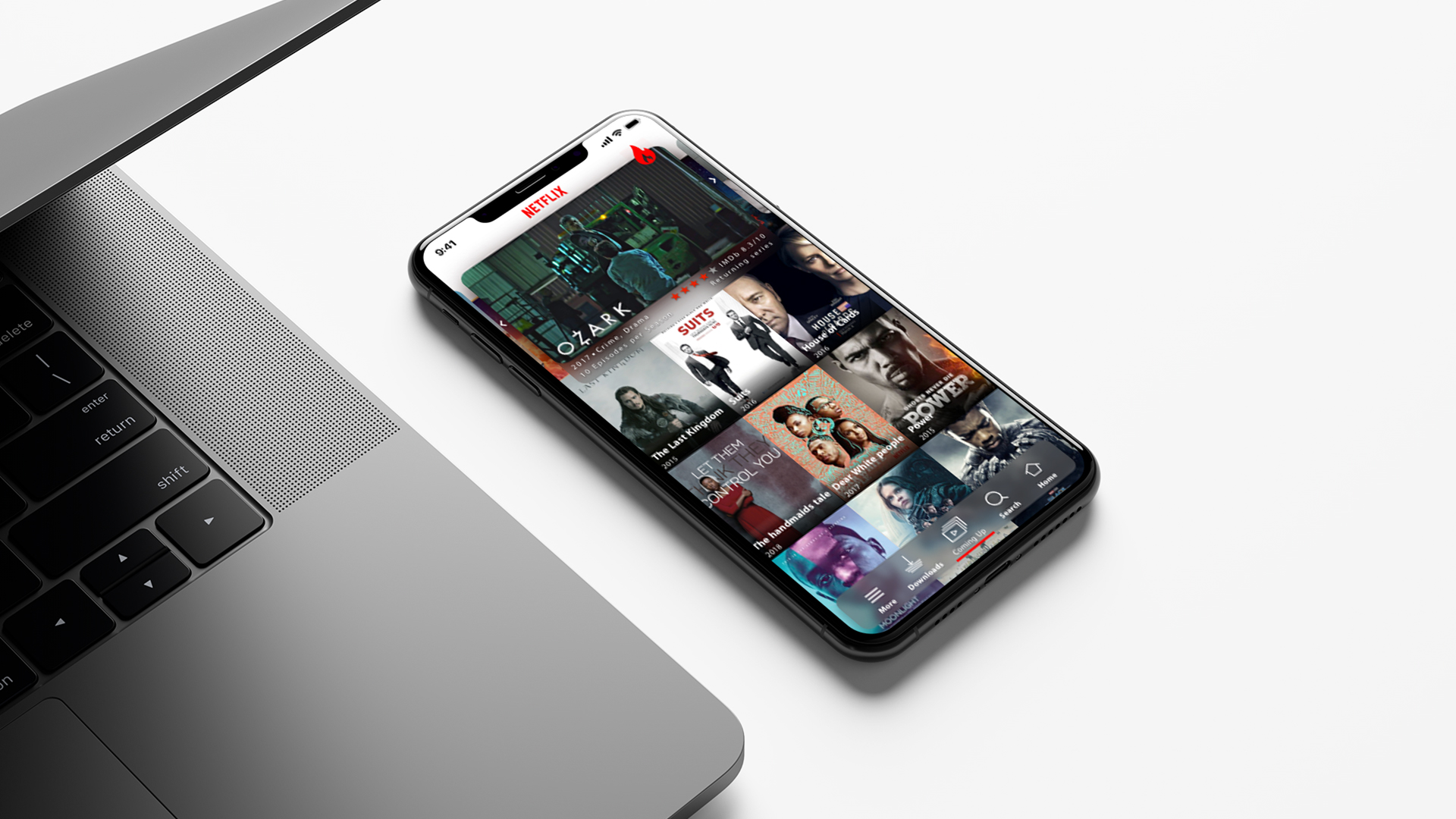So you have been through it all. All the research, planning, app development, project management, and testing resulted in a beautifully designed mobile app that meets all the latest trends.
What is next though?
There is just a tiny task left - to publish your Android app to the Google Play Store.
It is not a necessarily difficult task: there are almost 3 million apps that have managed to do so already. However, you have to do some reading and run the last checks before submitting the app. In this article, we will discuss requirements for apps opposed by Google Play Store and reveal a step-by-step guide on the release process. So keep reading if you want to learn how to publish Android app to Google Play Store.
The first and the most crucial piece of advice is waiting for your just at the beginning of the article. It sounds like this: start preparing for the release in advance. Otherwise, you might run into unexpected changes that have to be made. You will also have to postpone the date to read through all the policies and requirements.
In the dynamic year of 2023, where technology advancements abound, you have successfully traversed a transformative journey encompassing extensive research, meticulous planning, meticulous app development, adept project management, and rigorous testing. The culmination of these efforts has resulted in creating a beautifully designed mobile app that effortlessly embraces the latest trends and practices. Your unwavering commitment to staying abreast of the advancements in the industry has ensured that your app stands at the forefront of innovation, poised to captivate and delight users in the ever-evolving digital landscape.
Requirements For Publishing Android Apps on Google Play Store
The app requirements for Google Play Store are listed in Google Developer Policies. We do not only encourage you to read through all the requirements but to reread them regularly since Google is constantly working on improvements and changes.
Major Requirements
Here is the recap of all the major requirements if you do not have time to read through all the guidelines on how to publish Android app to Google Play Store:
Restricted Content
Google will immediately ban apps that include sexually explicit content, content that threatens children, violent content (depictions or descriptions of abuse to living creatures, instructions on how to engage in violent activities), content that promotes actions that may lead to injuries or death, content with bullying or harassment, content illegal activities, and real-money and gambling games if they are not allowed in the country.
Intellectual Property
Apps with unauthorized use of copyright content or trademarks are not allowed. Moreover, those that encourage the theft of intellectual property and sell counterfeit goods are likely to be banned as well.
Impersonalisation
The app impersonalizes another company, brand, or mobile developer if it misleads users about its relation to them. It means that you can not use icons that resemble the other app too much, copy description and title, or claim that you are an official app of an established entity.
Privacy and Security
User privacy is a priority to Google Play Store. Therefore, misuse or untransparent use of user’s data, unrelated permission requests, device and network abuse are strictly prohibited.
It is also important to note that any malicious software and apps containing them will be deleted immediately.
Monetization and Advertising
Google wants to create the most beneficial monetization models and advertisements for both publishers and users. You can read the full requirements for payments here. As for the ads, disruptive and deceptive ones are prohibited. You also have to make sure that they are served only within the app and have no restricted content.
Spam and Minimum Functionality
The quality of the apps is also a big deal for Google Play Store. Apps that send unrelated messages, provide the same functionality as other apps, are low-quality, or are created for advertising purposes only will be marked as spam and deleted. Apps with regular crashes, freeze, or force close will be taken down as well.
Apps for Families and Children
There are safe apps for families and children that ensure the most fitting content and the best user experience for this user target group. However, if you want to get into this category, you have to comply with requirements for the content, monetizations, ads, functionality, data, etc. You can read the full list of requirements here.
If you have failed to meet any of these guidelines, you will get an email that states what kind of violation was noticed. If it was your fault, you just have to resubmit the app. If there was a simple misunderstanding, you can go to the resolution center and open a ticket.
%20(1).png?width=2120&name=image%20(2)%20(1).png)
Technical Requirements
There are also technical requirements for the applications in Google Play Store. They include:
Unique Bundle ID
Application ID is unique for each app and is used to differentiate the apps within the Store. It looks like a Java package name. The basic requirements are:
- to have at least two segments
- to start every segment with a letter
- to use alphanumeric characters or an underscore
You should never change an application ID. If you roll out an update of the application, you should use the same ID.
Signed App Release
The app release should be signed with a developer’s certificate which identifies the author and can not be changed.
The Fitting App Size
The size of the app should be no more than 100 MB. You can use APK expansion files for the larger apps.
The Fitting File Format
Google Play Store accepts only .aab and .apk. file formats.
%20(1).png?width=2120&name=image%20(3)%20(1).png)
What Do You Need Before Putting an Android App in the Google Play Store?
The release of the app needs preparation. It is better to start well in advance before the app is ready: it will help you to avoid the breach of the planned timeline.
To help you along the way, we’ve prepared a checklist of things you need to have ready before publishing your Android app. Feel free to download it and use it to your advantage.
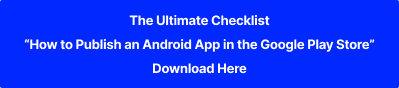
A Google Developer Account
It is impossible to publish any apps without a Google Developer account. In order to set up one, you may use an existing personal or corporate account or create a new one. In case if something goes wrong with the initial account, you can always move everything to a new one.
You may wonder how much does it cost to publish an Android app. The great news is that when you sign the Google Play Developer distribution agreement and only pay $25 for the creation of the account. The company will review your account within two days. If you have not provided enough personal information, they will send you an email asking for the missing data. Then you have to wait around two days again to get the approval.
A Google Merchant Account
A Google Merchant Account is required only if you are planning to create a paid app or offer in-app purchases. You should use the same account that you have used for the Developer account so that accounts will be linked together later.
While creating a Merchant account, you will have to enter business information, select checkout options, and the third-party platforms that you are going to use.
End-User License Agreement (EULA)
An app is intellectual property. Therefore, users get only the license after downloading. Every license has restrictions on use (what users are not allowed to do), licensing fees, termination of license (when it is revoked), and disclaimer of liability (your company will be not liable for damages that arise from the use of an app).
Terms of Use or Terms and Conditions
It is not required to have this document in place. However, it is recommended to have one. It explains how users should behave with the app.
Privacy Policy
A privacy policy is an absolute must. It ensures that you comply with legislation about collecting, storing, and sharing personal information. The document usually includes information about:
- what personal data is collected
- what technical data about devices and operating systems is collected
- the full list of features
- company’s registration location
- the legislation of which country is applied to the app
- location of the user’s majority
- age limits and content description
Store Listing
Store listing contains information about the app that will be useful for the users and app store optimization (ASO). The listing is required by Google Play Store.
The store listing should include:
Product Description: The product description consists of the title (no more than 50 characters), brief description (no more than 80 characters), and a full description (up to 4000 characters). Product description helps users to identify the key functionality and check the credibility of an app. Do not forget to say about the benefits for the user and to check your spelling and formatting for bonus credibility points.
Screenshots: You can add up to 8 screenshots to convey the functionality of the app and its flawless user experience. The pictures should have JPEG or 24-bit PNG format and be from 320 px to 3840 px.
Icon: The app icon will identify your app as well as the title. It should be 512px by 512px in the 32-bit PNG format and its size is limited to 1024 KB. In order to create a recognizable icon, use a unique shape or symbol, go for a simple design, avoid full words (letters are acceptable) and choose vibrant colors that are aligned with the UI and brand overall.
Promo Video: This is optional. However, videos convey the functionality of the app better than the screenshots so you might as well invest in it.
Tags: Tags are like keywords that help users to find the relevant apps among millions of programs.
Localization: If you are targeting more than one location, do not forget to add the supported languages. It will attract more users to the app. However, since not many users scroll down to see this, it is also recommended to showcase localized elements in the screenshots.
Application Type or Category: There are two types of applications: games and apps. Choose the one that fits your app and proceed to choose the category (topic).
Contact Details: Contact details help users to seek customer support. Make sure that you leave the link to your website, email, and phone.
The store listing should be one of your marketing priorities and requires copywriters and graphic designers to create attractive copies.
How to Publish Android App to Google Play Store?
After all the policy reviews and preparations, you can finally submit your app! There are really few steps left that will take very little time. It is obviously in case you have all your documents and storage listing information ready.
We’ve prepared an infographic explaining the publication process step-by-step. Make sure to save it and refer to it not to forget any important details.
%20(1)-1.png?width=1920&name=image%20(1)%20(1)-1.png)
Step 1: Create The Application
Sign in to your Google Developer account and go to the “All applications” tab in the menu. Then click the “Add new application” button, choose the app’s default language, add a brief add description (can be changed later), and tap “Create”.
After that, you will be asked to complete the store listing. You can add the information gradually through the “Save the draft” button.
Step 2: Provide Pricing and Distribution Information
The pricing and distribution section will need information about whether the app is free or paid, countries and devices where the app will be available, age limitations and warnings about the sensitive content, and ads presence.
While choosing between paid and free apps, consider that you can go from the paid to free but never vice versa. If you want to make the app paid, you will have to create a new one.
Step 3: Upload the App File
You have finally arrived at the last step of the Android app publishing process. Go to the “App releases section” and choose among Alpha, Beta, and Production versions. Alpha will mean that your app can be tested only by users who have received an invitation to do so from you. The beta version can be tested by any user on the Store.
After you are done with testing, you can publish a production version. Only the production version will have to go through the review process from the Store.
After you have chosen the version, you can upload the file. In order to send it for a review process, click the “rollout to production” button. The review process will last for 2-7 days or longer.
Conclusion
Now you know how to publish an Android app to Google Play Store. Thorough preparation is required and you need to engage your development, testing, legal, and marketing team in the process to make it as smooth as possible.
Are you tired just by the thought of all the fuss around the app publishing? There is no need to worry - we have got you covered! Ideamotive provides consultations and support for application submission. We have dozens of amazing mobile pros in our talent network, and will connect you with these fitting your mobile product, targeted market, and team dynamics.
Reach out to us and we will put together the mobile app development dream team in no time!
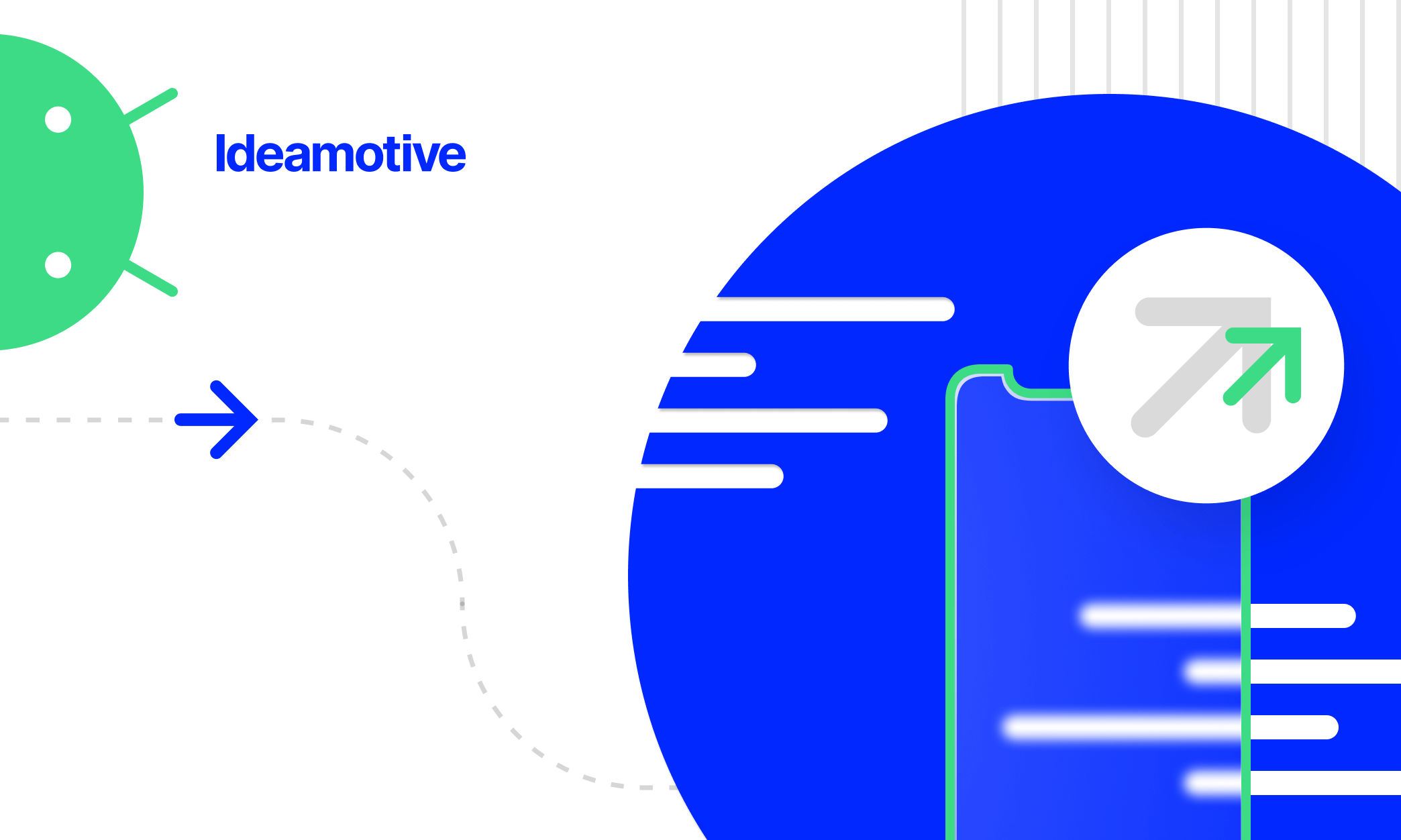

%20(1).png?width=2120&name=image%20(2)%20(1).png)
%20(1).png?width=2120&name=image%20(3)%20(1).png)
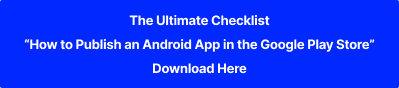
%20(1)-1.png?width=1920&name=image%20(1)%20(1)-1.png)