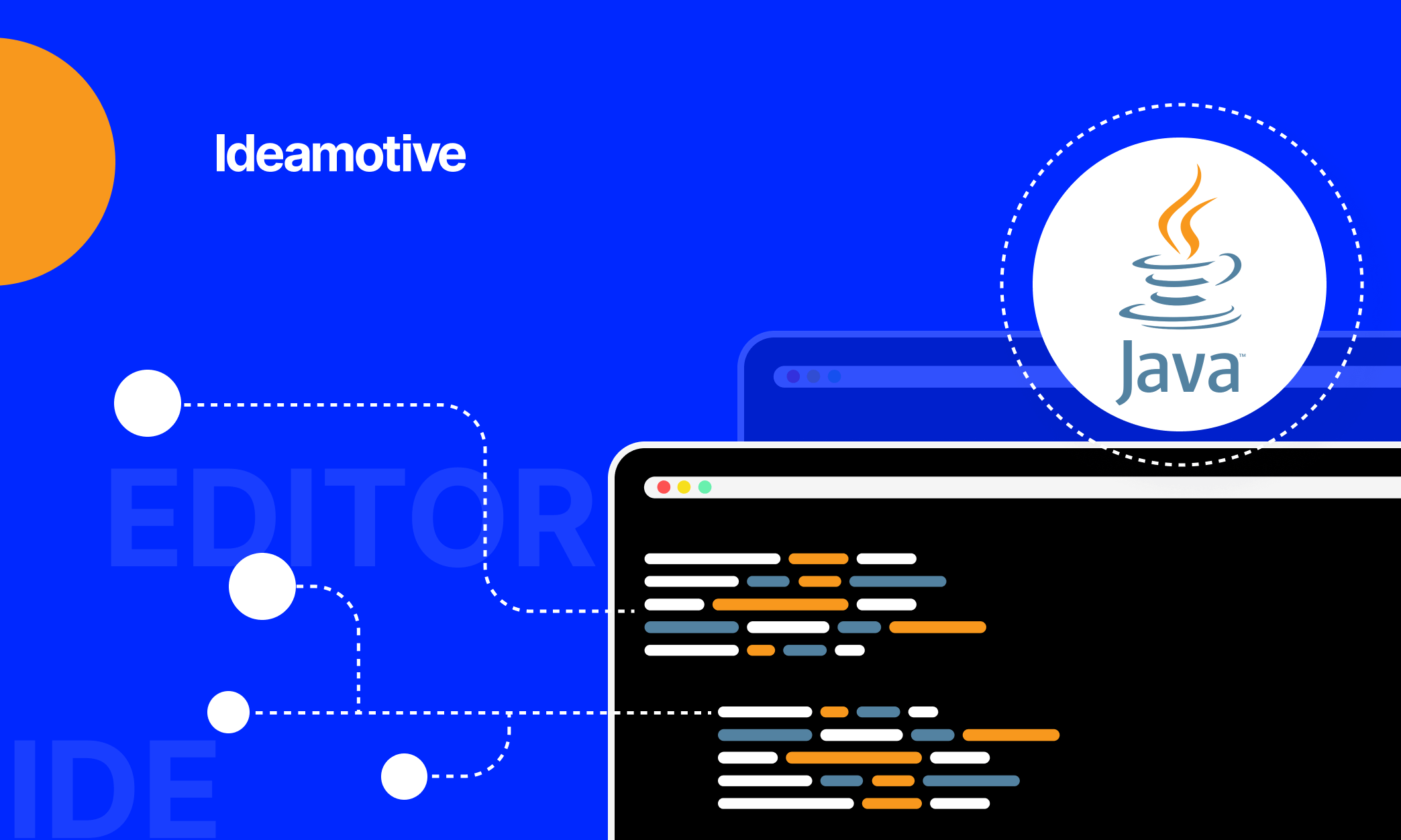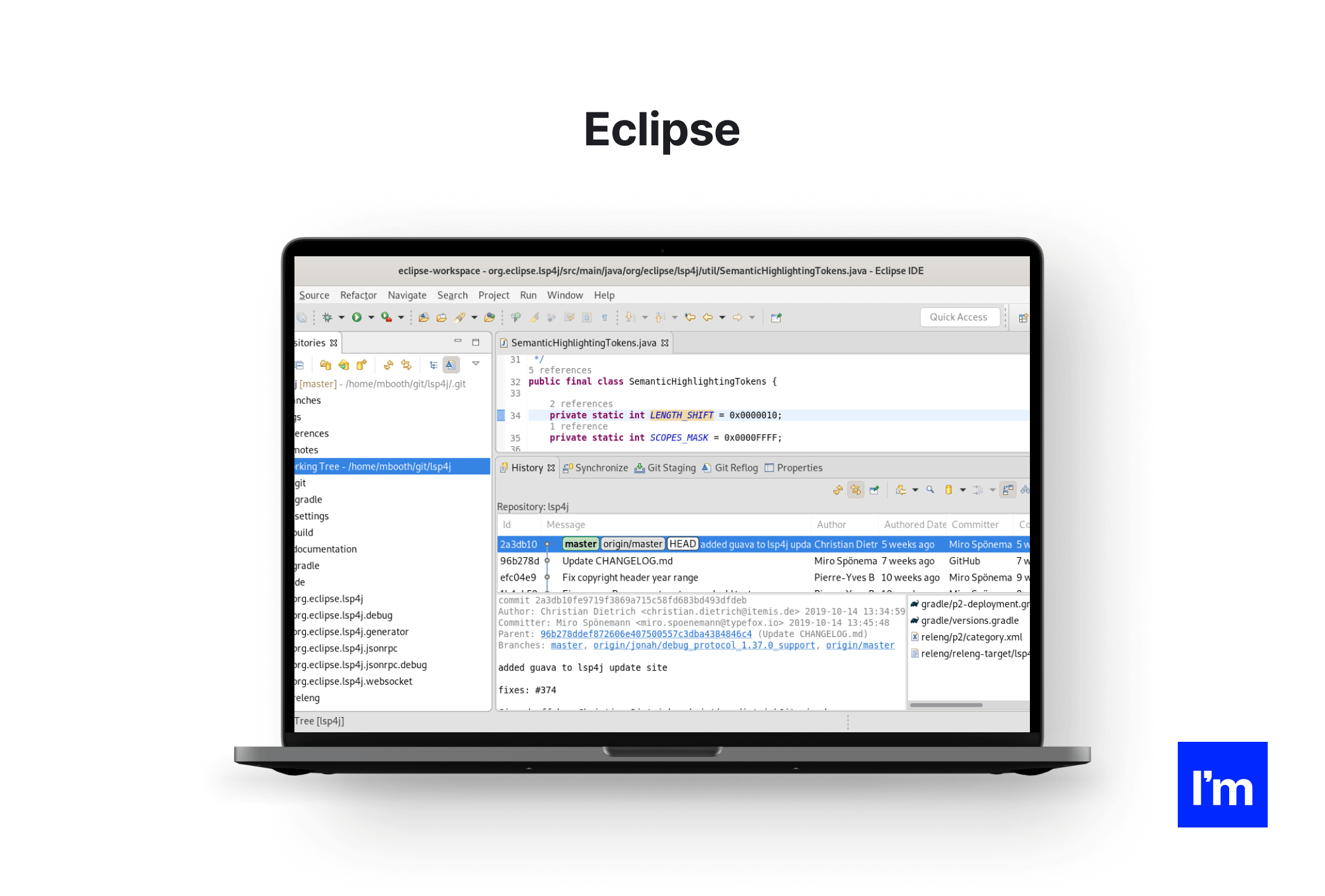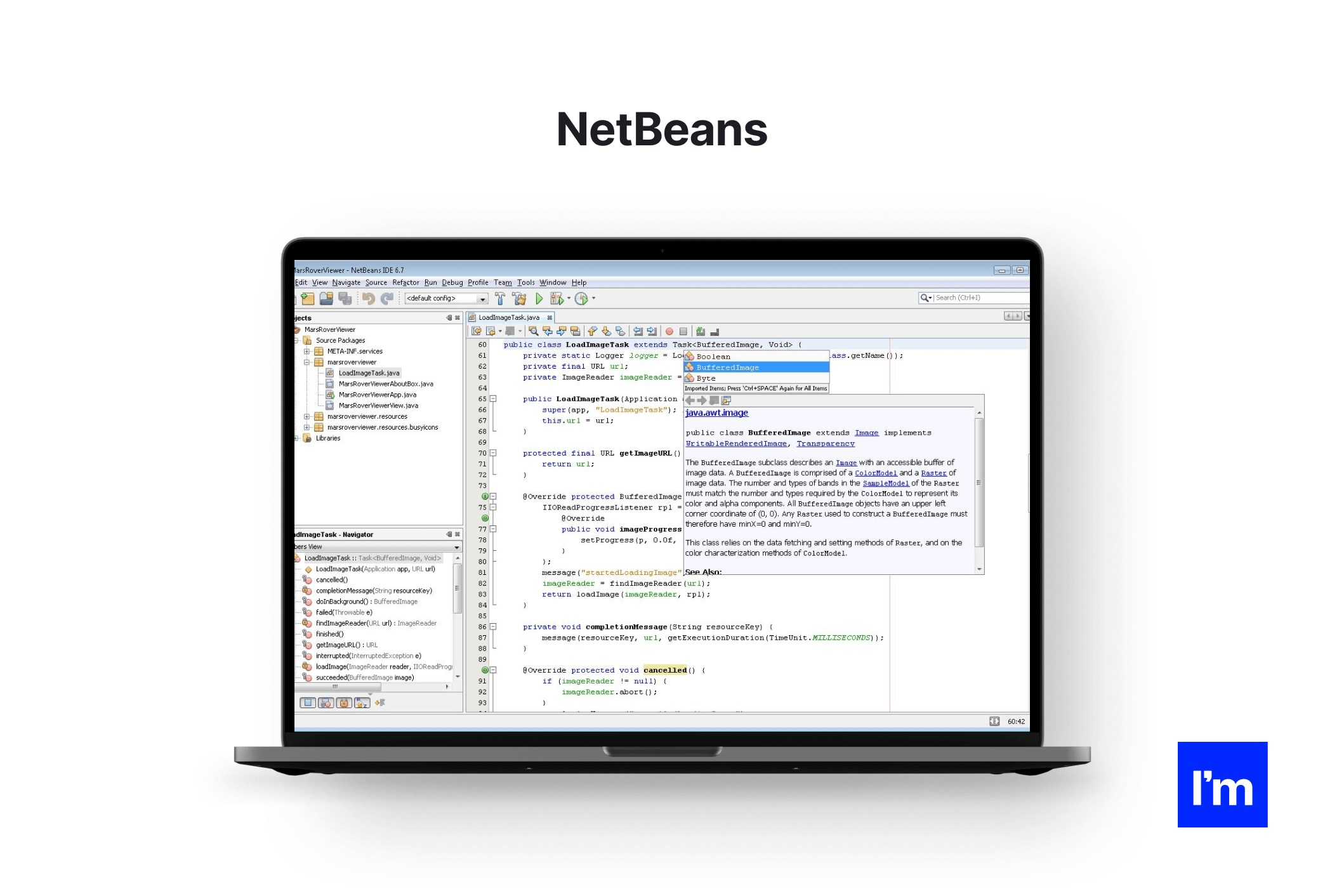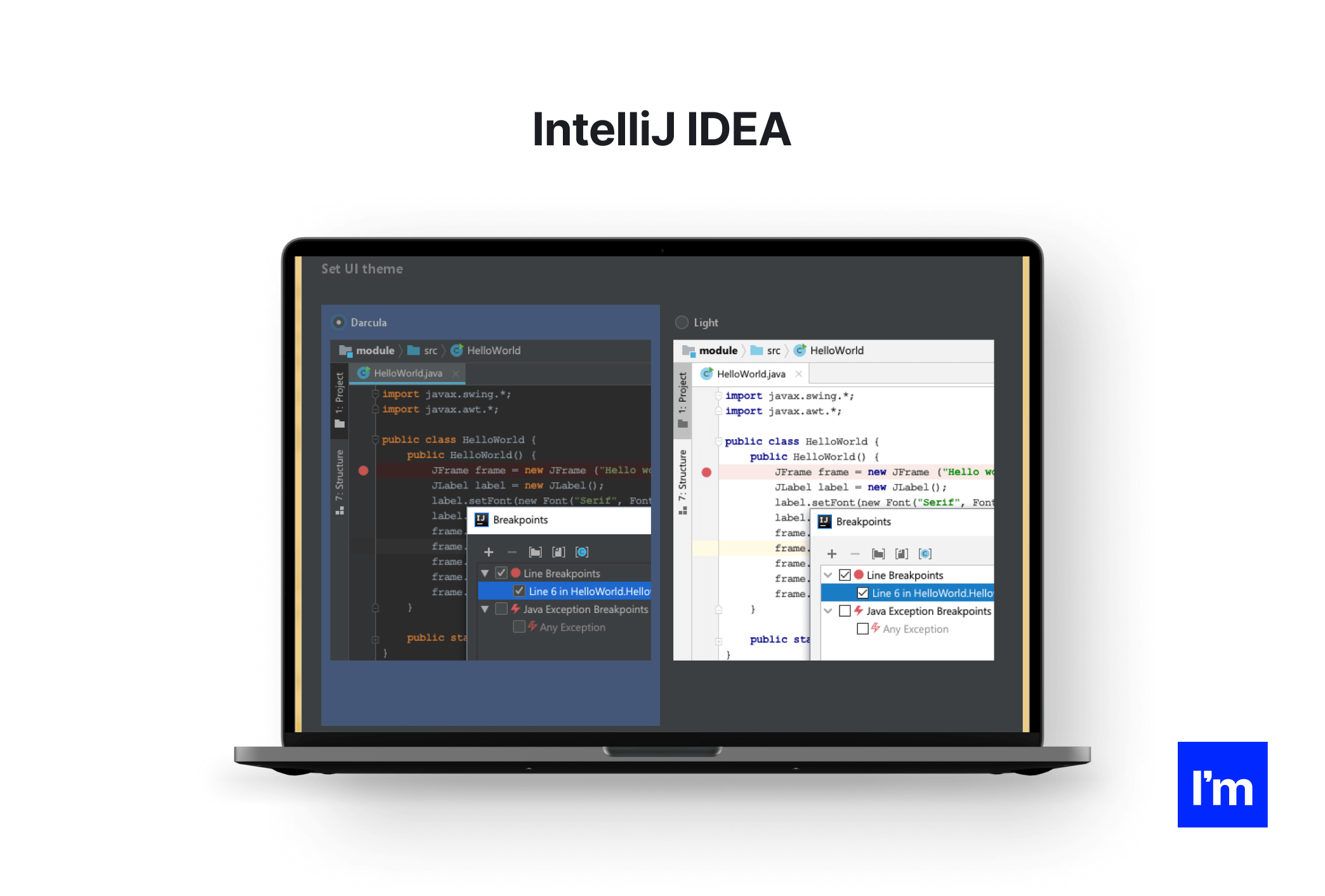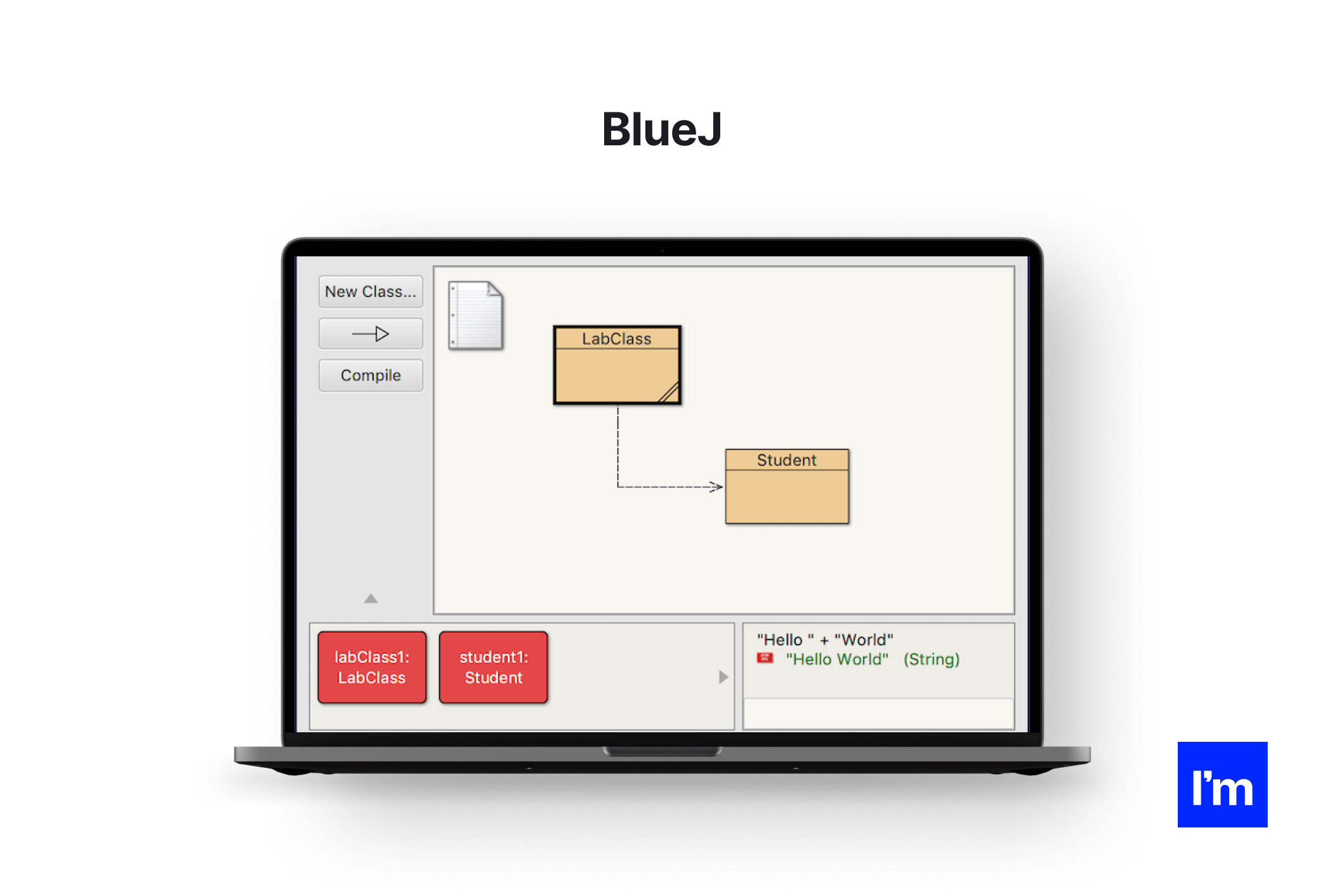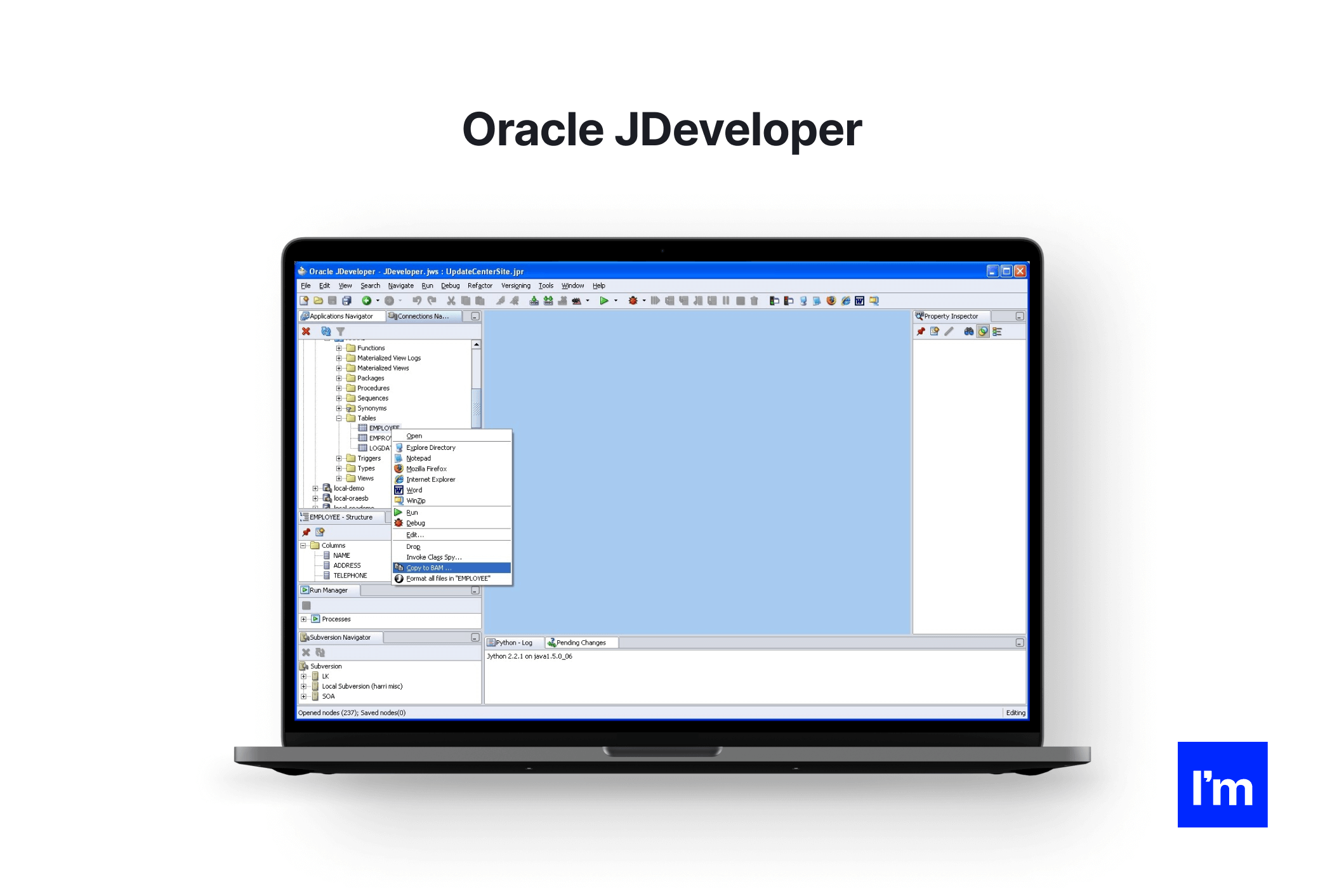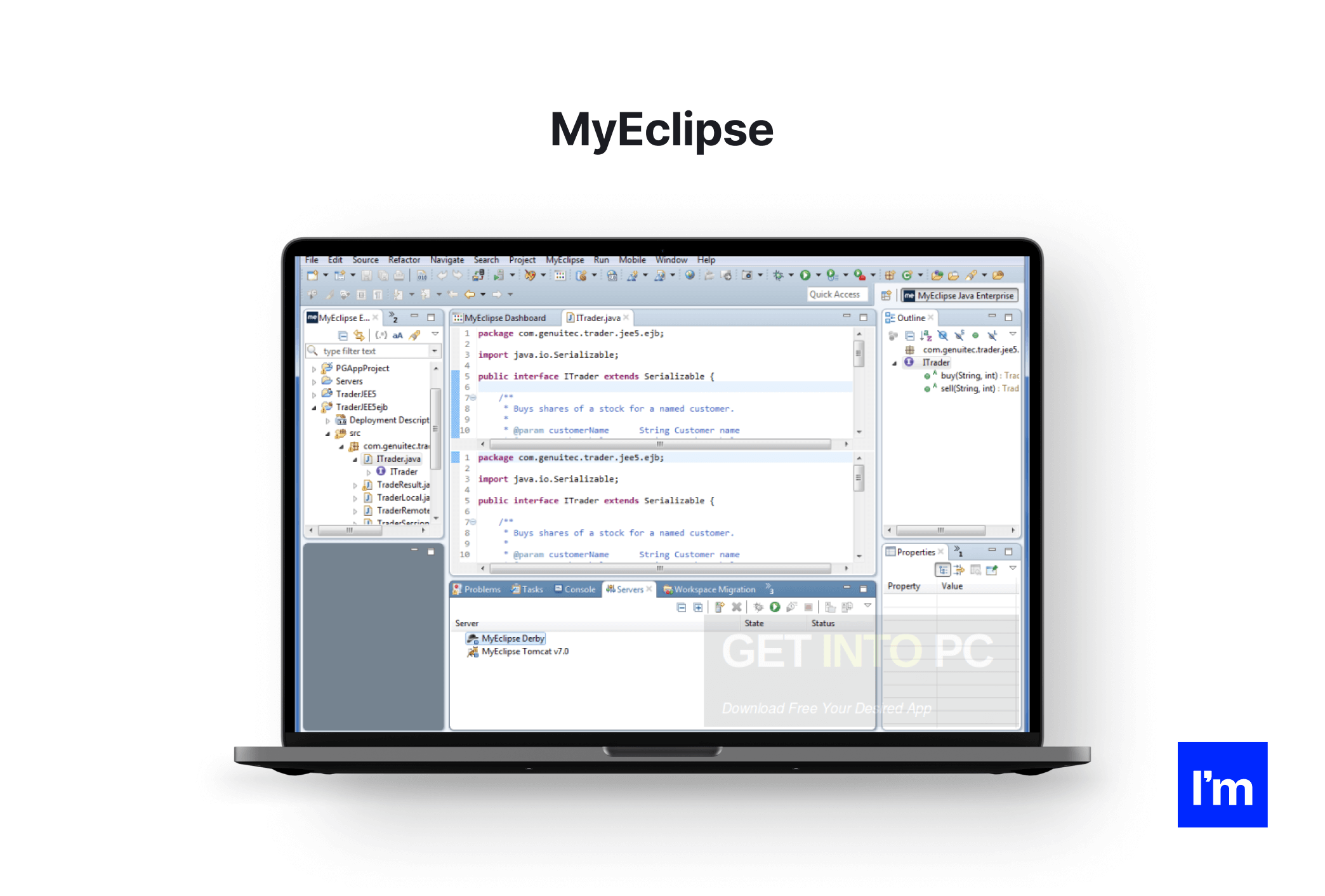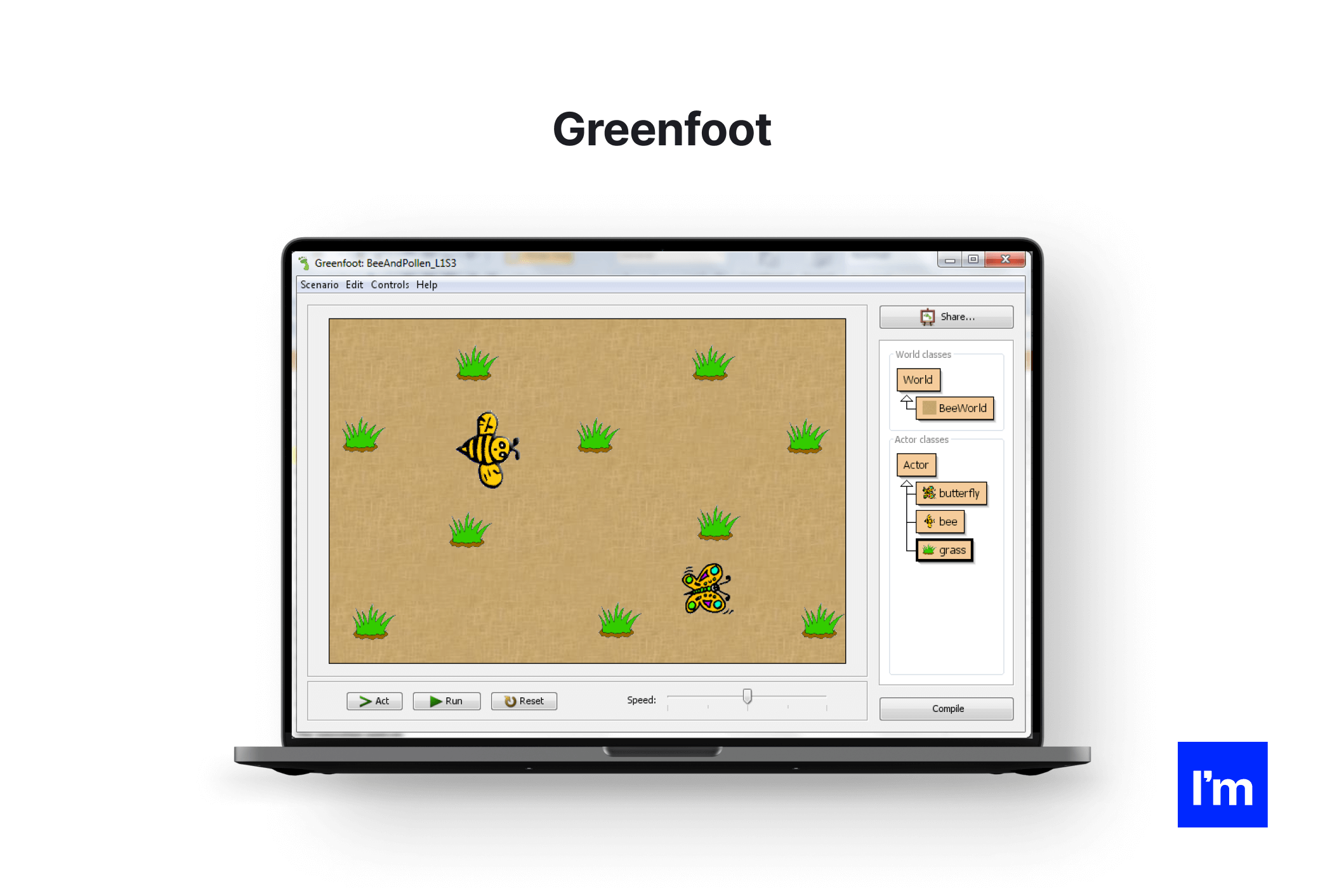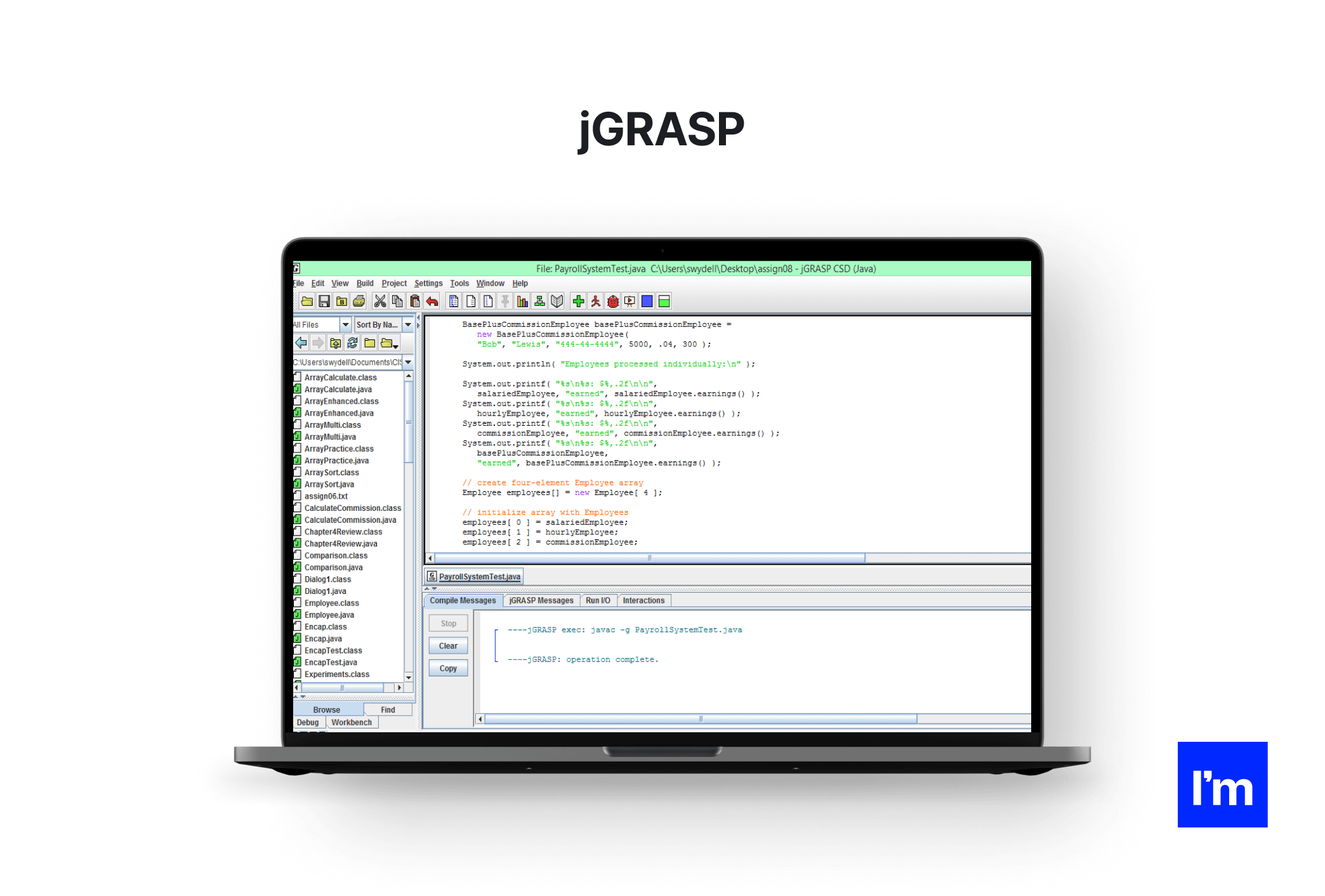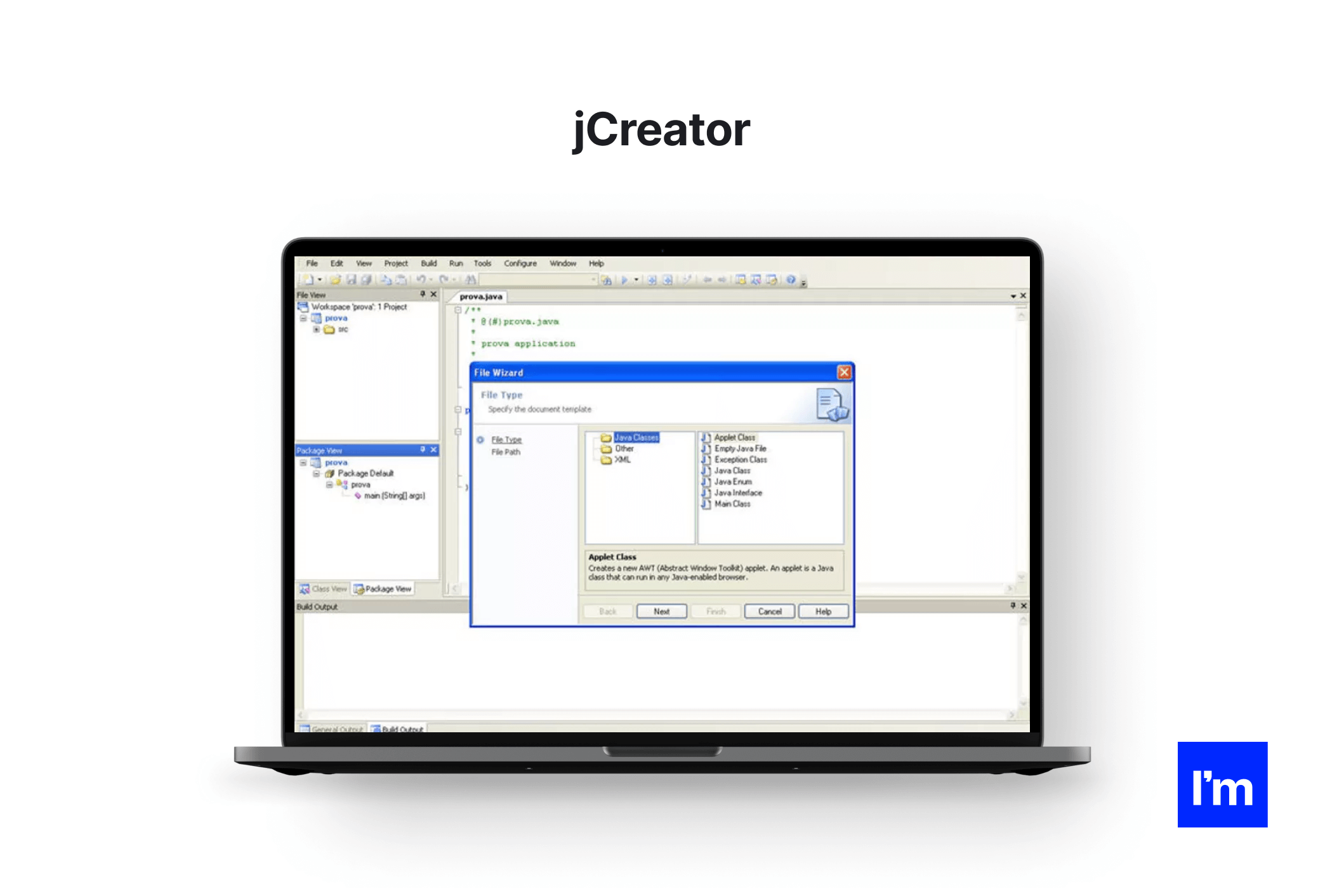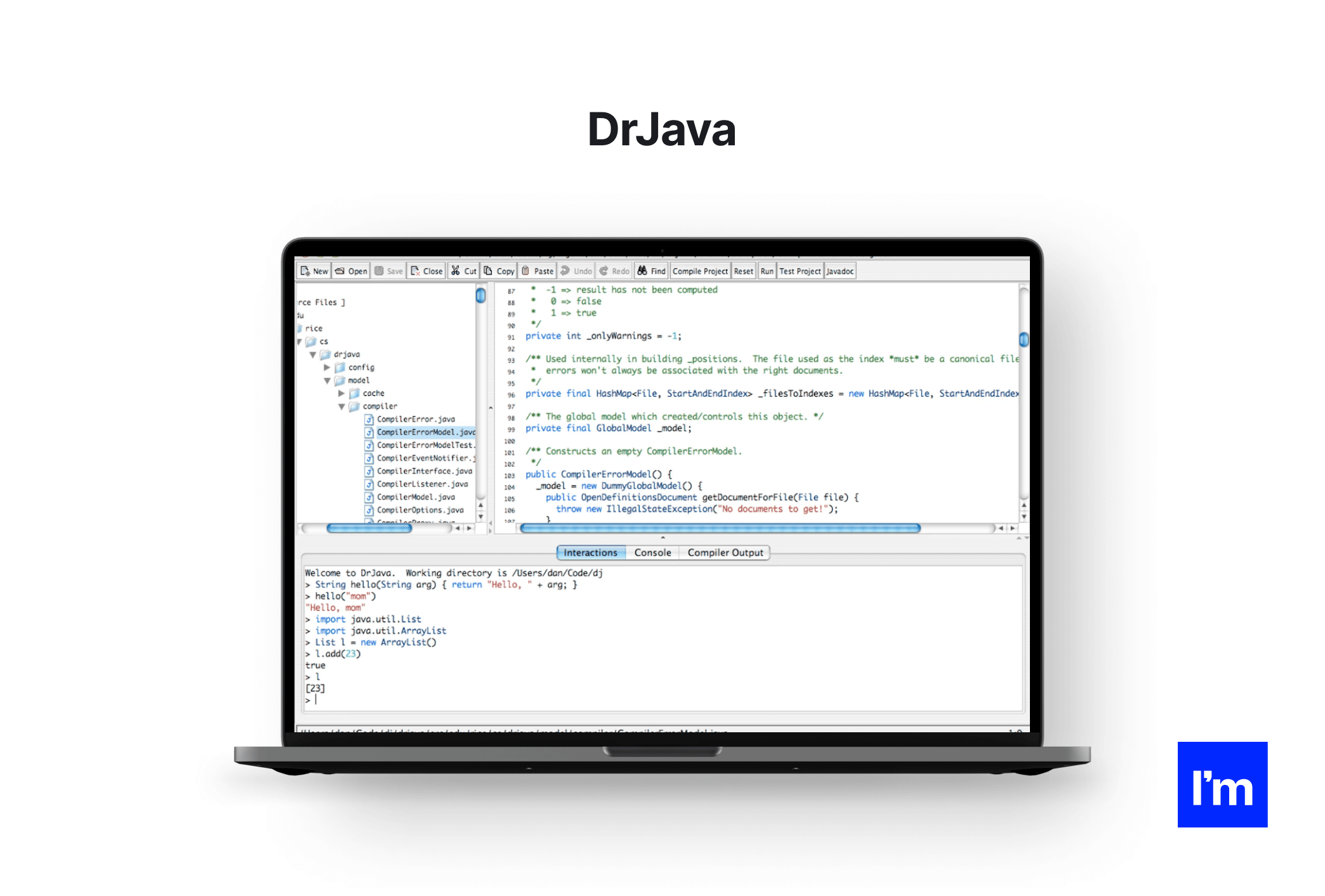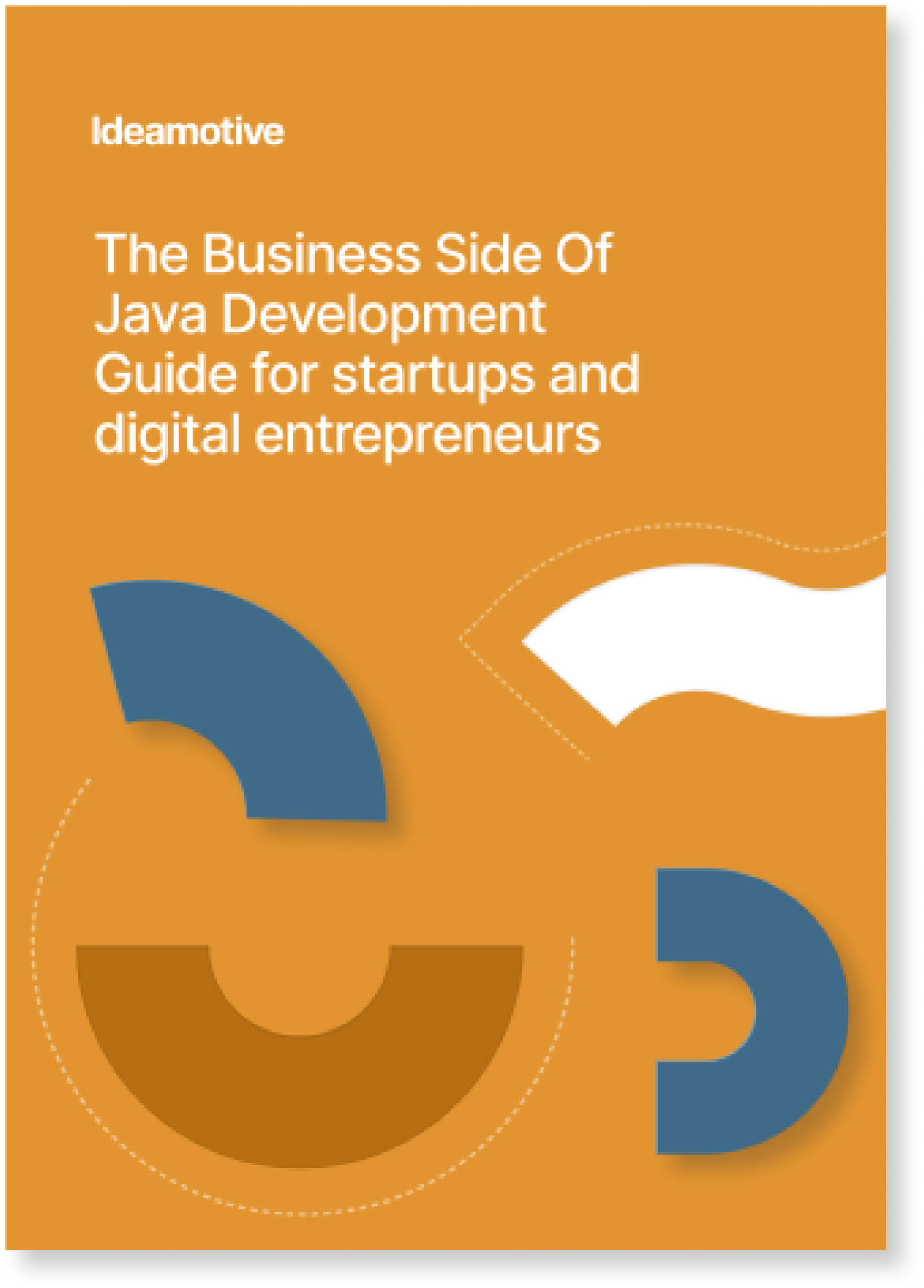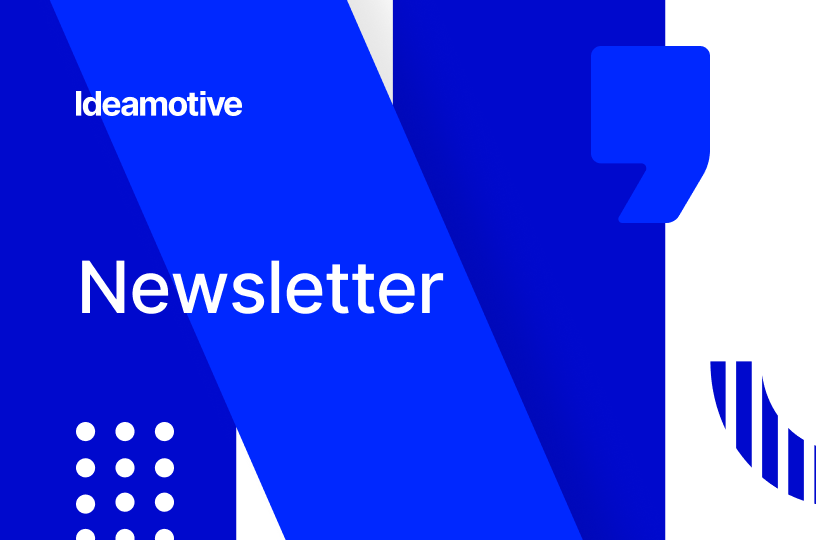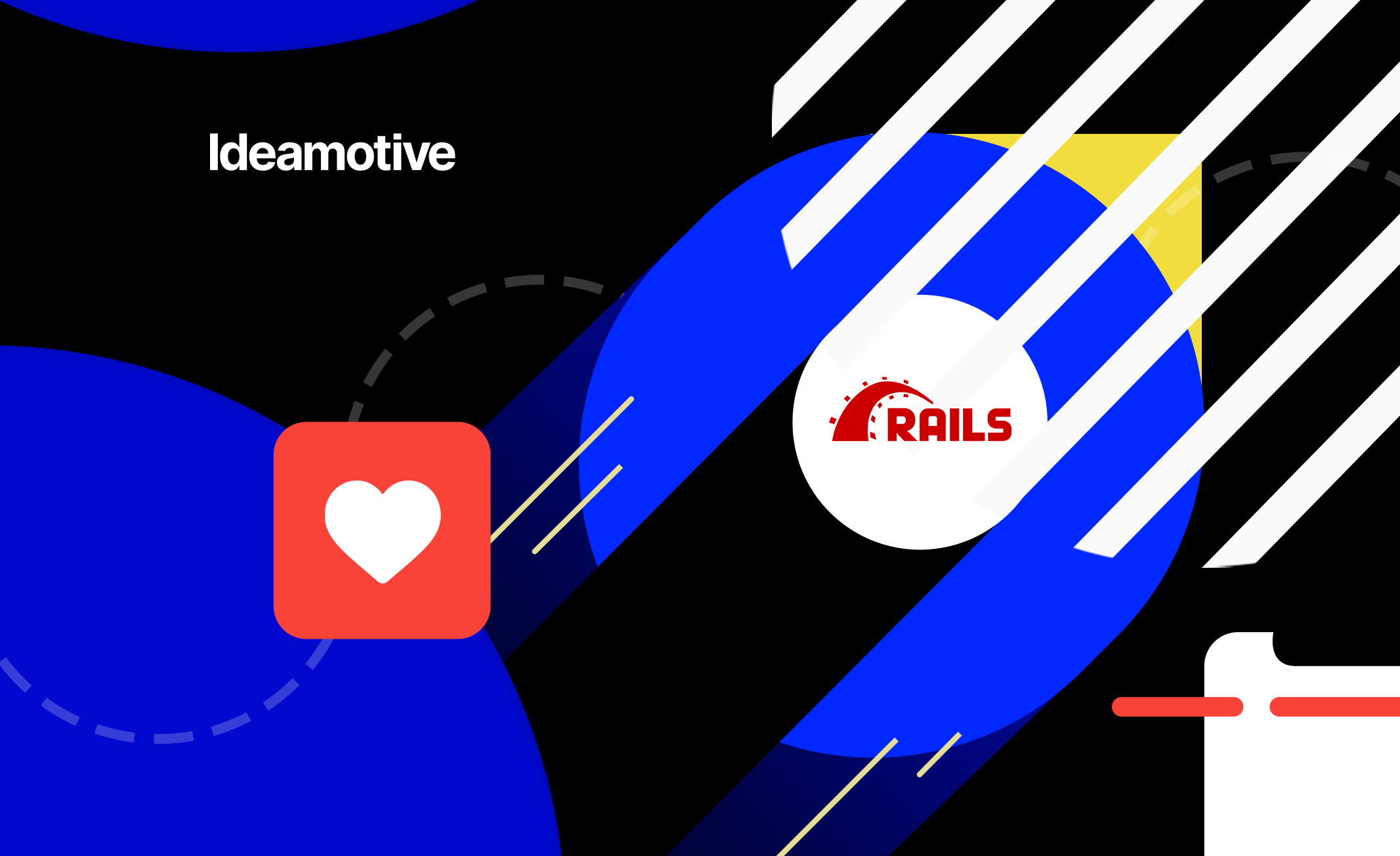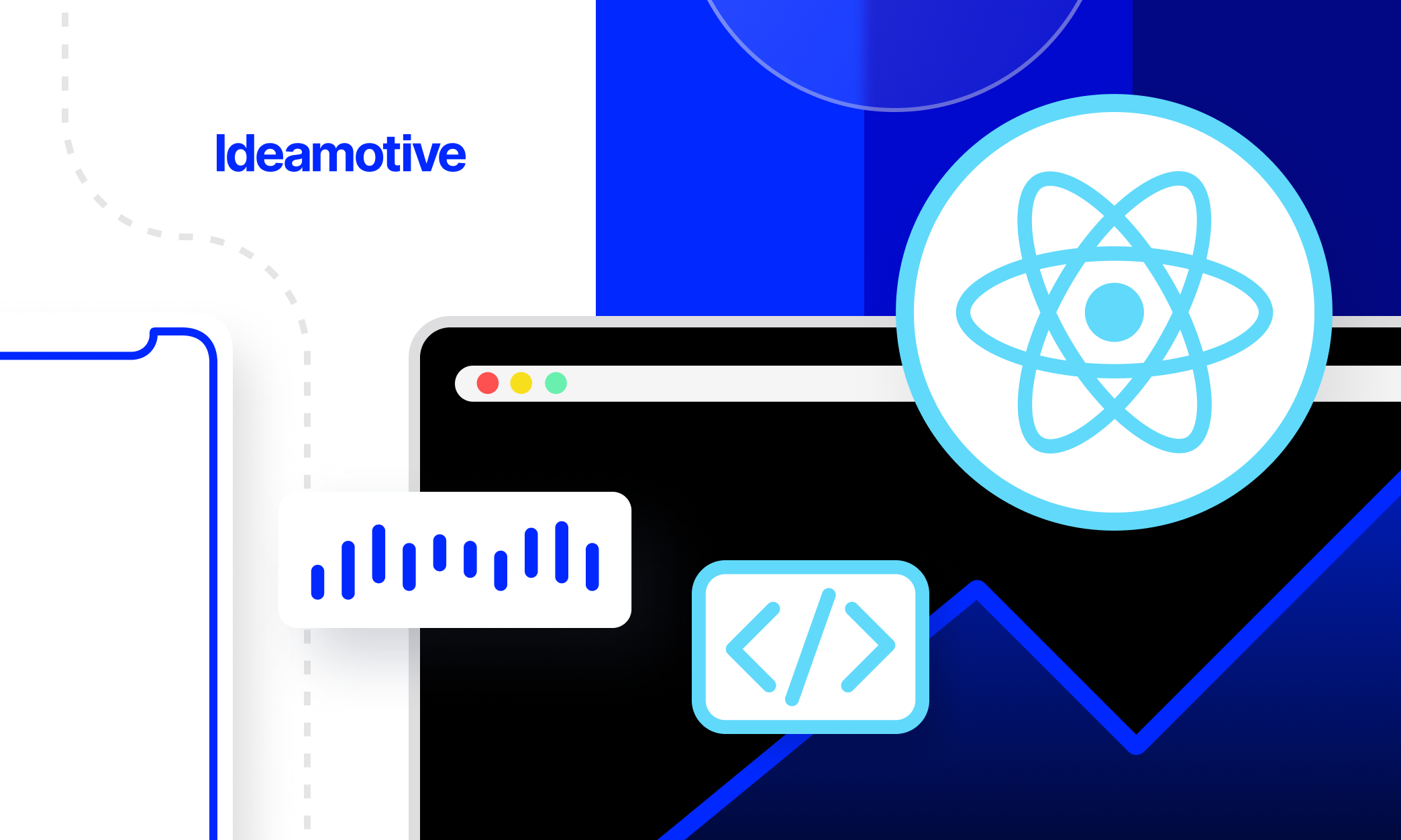As a Product Manager, you ought to be sure that your devs use only the best possible facilities involved in the product building process. IDEs and code editors are on the list of the most important puzzles needed to build a robust project.
Integrated development environments (IDEs) are applications that facilitate the development of other applications. One of the main advantages of an IDE designed to perform all programming tasks in a single application is that they offer a central interface with all the tools a developer needs, including:
- Code Editor: These editors, designed for writing and editing source code, differ from text editors in that they either make it easier or better for developers to write and edit code.
- Compiler: Compilers convert source code written in a human-readable/writable language into a form that computers can execute.
- Integrated debugger: Debuggers are used during testing and can help developers debug their applications.
- Build Automation Tools: These can help automate more common developer tasks to save time.
Integrated development environments work to improve developer productivity. These IDEs increase productivity by reducing setup time, speeding up development tasks, keeping developers up to date on the latest best practices and threats, and standardizing the development process so everyone can join in.
- Faster installation: Programmers have to spend time setting up multiple development tools without an IDE. By integrating an IDE, programmers can have the same set of features in one place without having to constantly switch between tools.
- Acceleration of development tasks: Better integration of development tasks means greater developer productivity. For example, developers can analyze code and check syntax while editing, allowing them to instantly respond to syntax errors. Programmers no longer need to switch between applications to complete tasks. In addition, IDE tools and features help programmers organize resources, prevent errors, and implement shortcuts.
To reap even more benefits, IDEs can help restructure the development process by promoting a holistic strategy. They force programmers to think of their activities in terms of the entire development life cycle (SDLC) rather than a series of individual tasks.
- Continuous learning: Another advantage is the ability to stay up to date and get educated. For example, the IDE help topics are constantly updated with new examples, project templates, and more. Developers who are constantly learning and following best practices are more likely to benefit their team and business by increasing productivity.
- Standardization: It also regulates the development process, helping programmers work together seamlessly and helping new hires get up to speed so they can hit the ground running right away.
Just like with the decision to outsource Java development, it can be difficult to determine which IDE is best for you. Especially with so many Java IDE options on the market
Today we will discuss the main requirements to consider when choosing an environment and the top 10 IDEs for your Java developers.
Differences between editors and IDEs
A code editor is one of the most important tools for programmers, specifically designed for editing the source code of computer programs. The code editor is essentially a text editor, but it's also designed to help you write code. It will help you colorize your code and provide you with more advanced tools to make coding easier. A simple code editor can be either a standalone program or part of an IDE or web browser.
If you are a beginner and are learning programming in any language, then you should use the code editor. Basically, it is a text editor, but with more features and built-in features. These features simplify and speed up the editing process and help you write better programs by identifying problem areas and debugging your code.
But since we are talking about experienced web developers just like with React Native and Ruby on Rails IDEs we recommend you look no further than Java IDE.
Top 10 Java IDEs
Eclipse
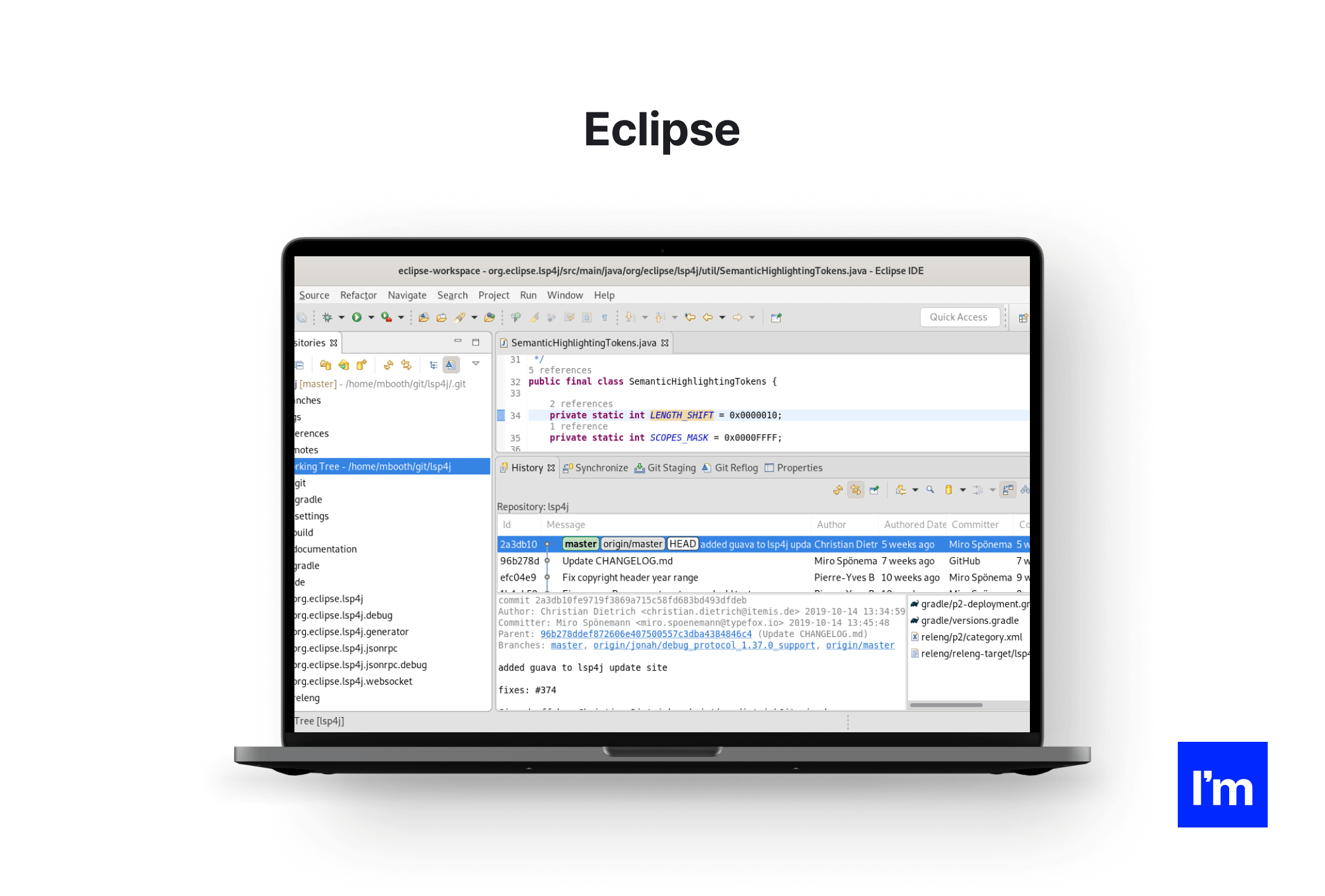
Price: Free
Website: Eclipse IDE
Download link: Eclipse - download
Eclipse IDE is one of the most popular Java IDEs on the market. It's free, open-source, and has an extensive plugin ecosystem that allows users to customize features for app development.
The Eclipse IDE comes in both desktop and cloud versions, with the cloud version allowing developers to write code in a web browser.
Eclipse is the best choice because of its development tools. Eclipse offers the Eclipse Marketplace, which contains many plugins available for download, as well as a plugin development environment that allows developers to create their own functionality.
Eclipse supports over 100 programming languages, including JavaScript, Groovy, and Scala, and has a robust set of modeling, diagramming, and testing tools. Eclipse also supports the popular Java build tools, Maven and Gradle.
Pros:
- Runtime Core
- Custom compiler
- Easy Git and Apache Maven integration
- Marketplace for installing plugins
- Editing, debugging, viewing, and refactoring features
- Code completion
Cons:
- Reputation as a slow runner
- Uses a lot of CPU
- A heavy tool with frequent failures
- Complex plugin environment
Optimal for: A multilingual developer who is looking for an IDE that offers an extensive plugin environment and doesn't mind taking the time to customize your experience.
Cross-platform: Windows, Mac OS, Linux, Solaris
NetBeans
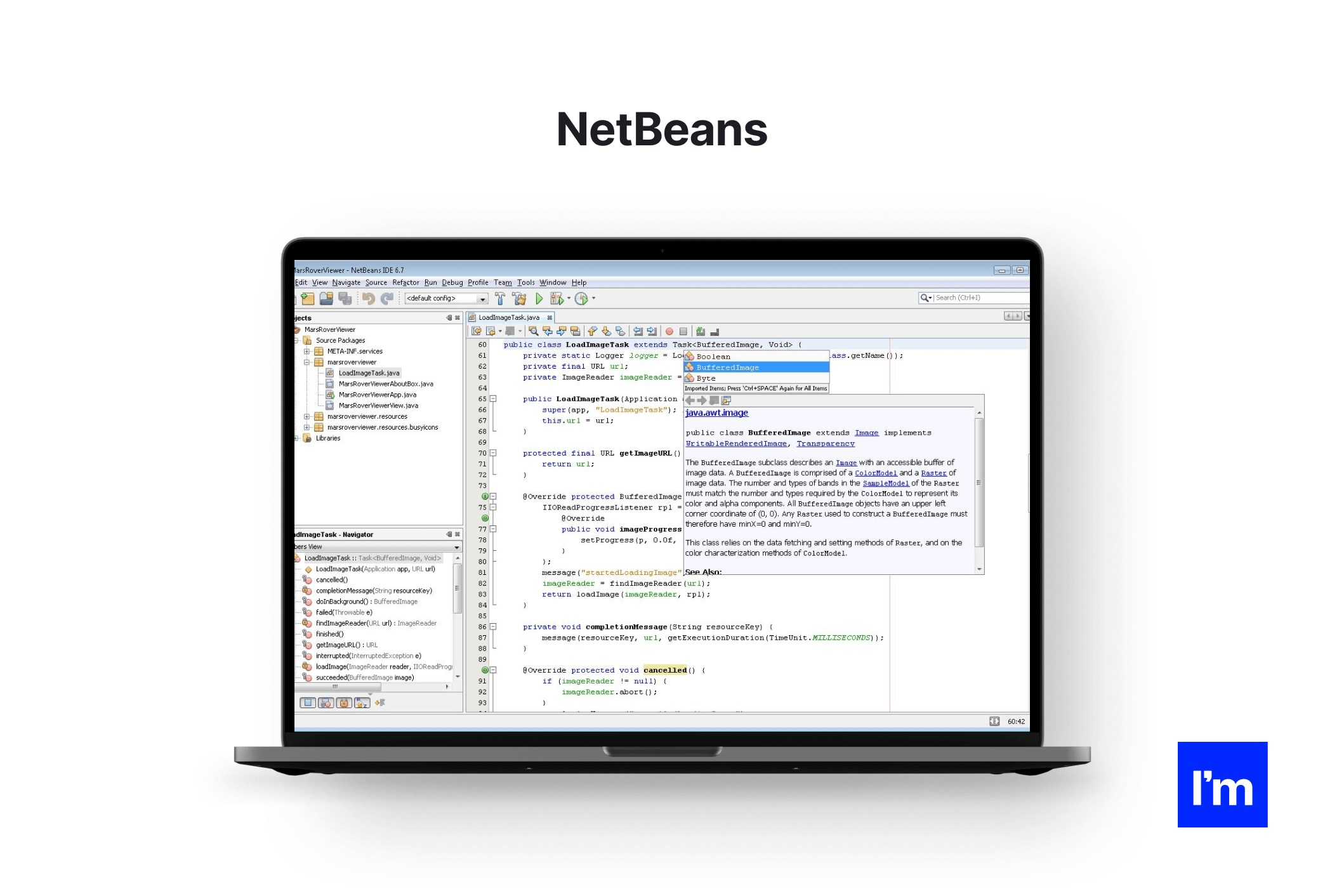
Price: Free
Website: NetBeans
Download link: NetBeans - download
Apache NetBeans is the official development environment for Java 8, making it the best online Java editor for building desktop, mobile, and web applications. NetBeans is open source and is used to develop desktop, web, and mobile applications along with HTML5 and C++.
NetBeans makes it easy to customize software applications because it highlights Java code syntactically and semantically.
With powerful refactoring and debugging tools, NetBeans helps improve accuracy and efficiency. Developers primarily use NetBeans for Java, but it has extensions to work with other programming languages such as C, C++, and JavaScript.
Pros:
- Simple plugin environment
- Available in 28 languages
- Ready-made script templates
- Parallel code comparison
- Source code analysis to improve the code
- Project management tools
- Extends to mobile use
- Maven support
Cons:
- The debugger can be slow
- Consumes a lot of memory
Optimal for: A multilingual developer looking for a ready-made IDE with collaboration tools and Maven support.
Cross-platform: Linux, Mac OS, Windows, Solaris
IntelliJ IDEA
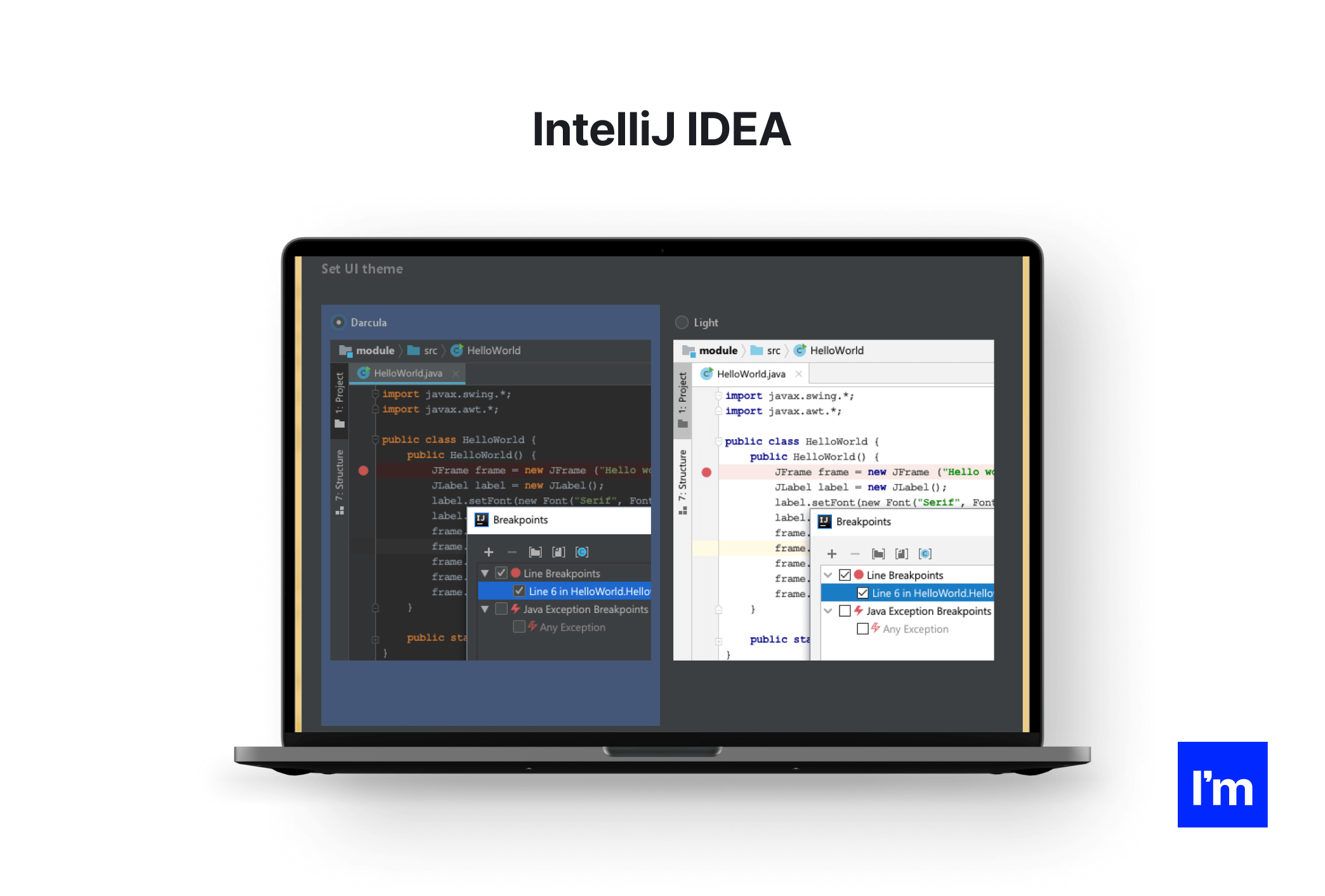
Price:
- Community edition - Free
- Ultimate Edition - $49.90 per month ($499.00 per year)
Website: IntelliJ IDEA
Download link: IntelliJ IDEA - download
IntelliJ is one of the best IDEs for Java development. It is a powerful and ergonomic IDE with productivity features without cluttering the user interface. It includes a set of tools that make programming easier, such as smart completion, cross-language refactoring, data flow analysis, and language injection.
IntelliJ is available in two versions: the Apache 2 community licensed version and the proprietary release version. The community version is free and open-source, with a focus on Android development and the Java Virtual Machine (JVM). The final version is paid and focused on web development and enterprise development.
Pros:
- Strong customization options
- Provides support for JVM-based programming languages such as Kotlin.
- Supports various programming languages
- Built-in version control support
- Strong support for plugins and integrations
- Powerful compiler
- Gradle build system
Cons:
- The high cost of the final version
- Heavy on system resources
- Steep learning curve for new developers
Optimal for: A developer who needs an intuitive IDE that is easy to use out of the box. You also have a fast computer that can run a heavier IDE.
Cross-platform: Linux, Mac OS, Windows
BlueJ
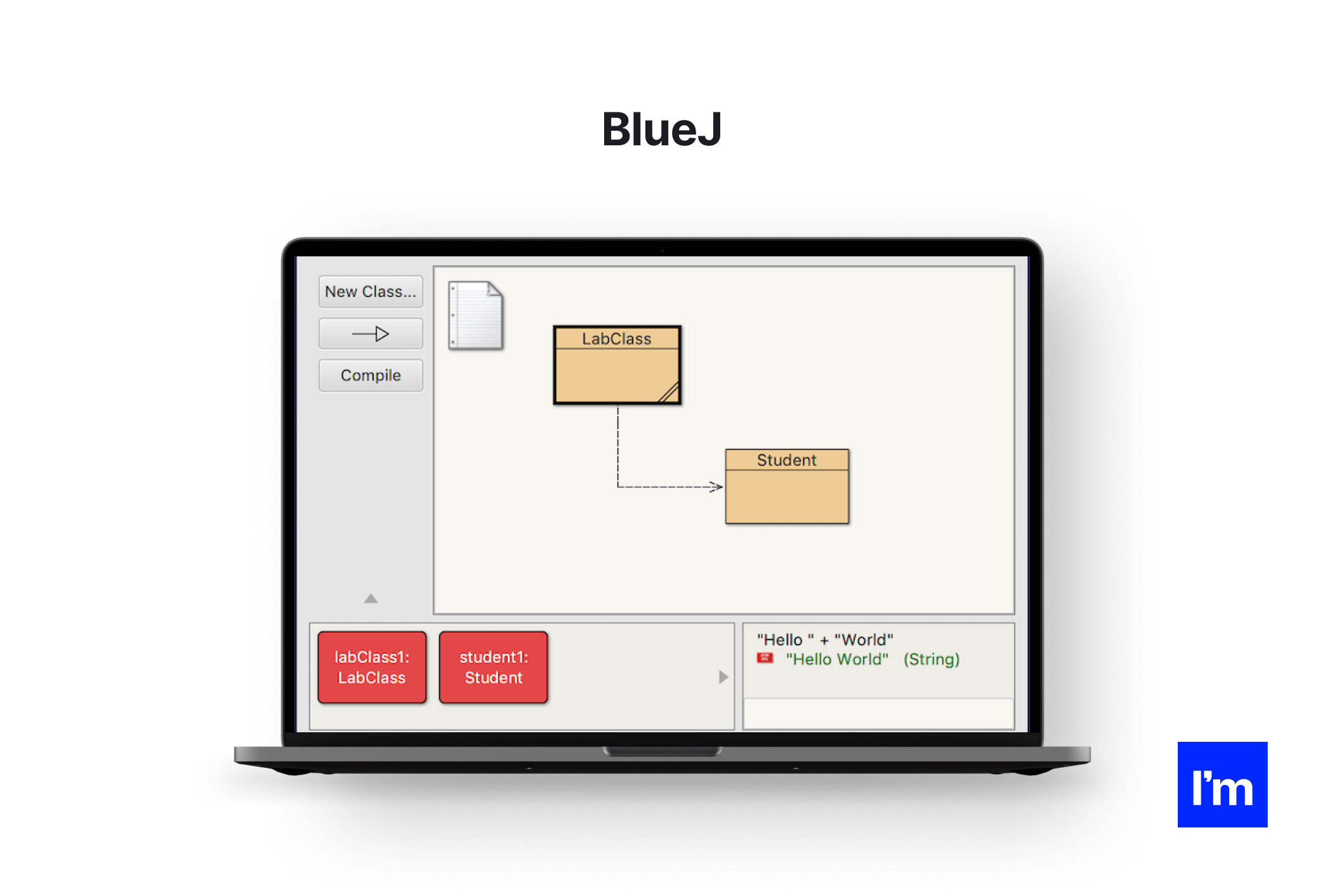
Price: Free
Website: BlueJ
Download link: BlueJ - download
BlueJ was originally created for educational content but is now used on a smaller scale for software development. While BlueJ is a great Java IDE for beginners, many Java veterans prefer to use BlueJ because of its interactive and simple user interface.
BlueJ makes it easy to interact with objects and has a powerful editor that helps developers visually scan their code and create dynamic objects. BlueJ is an innovative online Java editor with unique features not found in many others, such as scope coloring, code bars, and object benches. BlueJ is portable and supports various operating systems.
Pros:
- Simple GUI
- Ability to directly call Java expressions
- Interaction between objects
- Shows UML diagrams of your projects
Cons:
- Not suitable for large projects due to frequent crashes
- Great for beginners but lacks many features for more robust apps
Optimal for: Those who want to learn Java and practice more on building simple projects in an intuitive, lightweight environment.
Cross-platform: Windows, Linux, Mac OS
Oracle JDeveloper
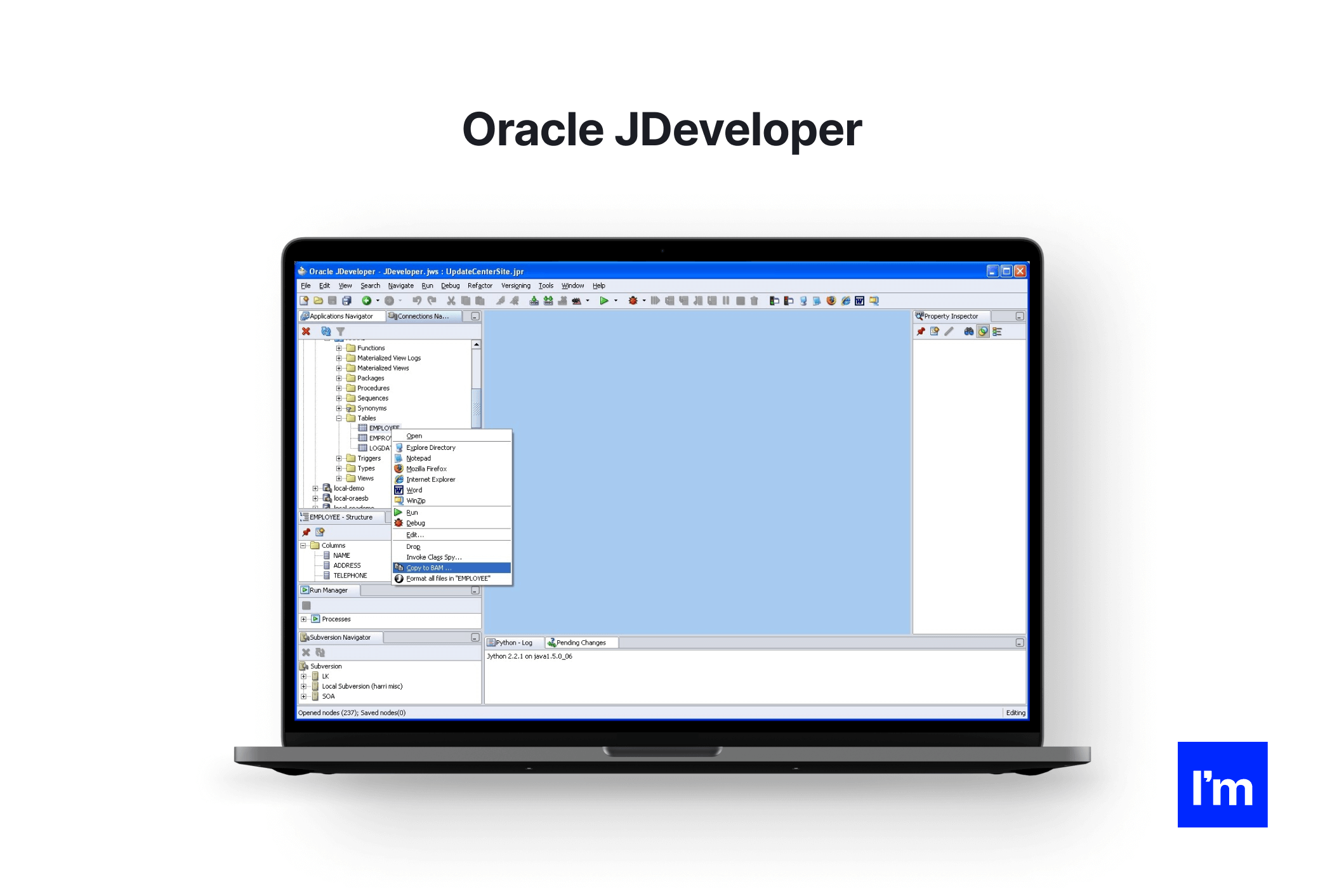
Price: Free
Website: https://www.oracle.com/index.html
Download link: Oracle - download
JDeveloper is a free IDE offered by Oracle. It includes features for developing applications in Java, PHP, SQL, XML, HTML, and JavaScript. JDeveloper covers the entire development lifecycle:
- coding,
- designing,
- debugging,
- optimizing,
- profiling,
- deploying.
It integrates with the Oracle Application Development Framework (Oracle ADF) to simplify development.
JDeveloper offers visual and declarative editors and allows developers to edit their applications directly from the coding environment. JDeveloper has a drag and drop feature that makes it easy to develop applications. It also supports Java EE and Java SE.
Pros:
- Robust integration with agile development and software versioning components
- Full lifecycle management
- Visual HTML 5 editor
- Strong database connection
- Ability to execute SQL queries
Cons:
- Steep learning curve for beginner devs and web designers
- Takes up a lot of RAM
- Heavy and can slow down programs
Optimal for: An experienced Java developer who needs a wide range of tools and has a computer that can run a heavy program.
Cross-platform: Windows, Linux, Mac OS
MyEclipse
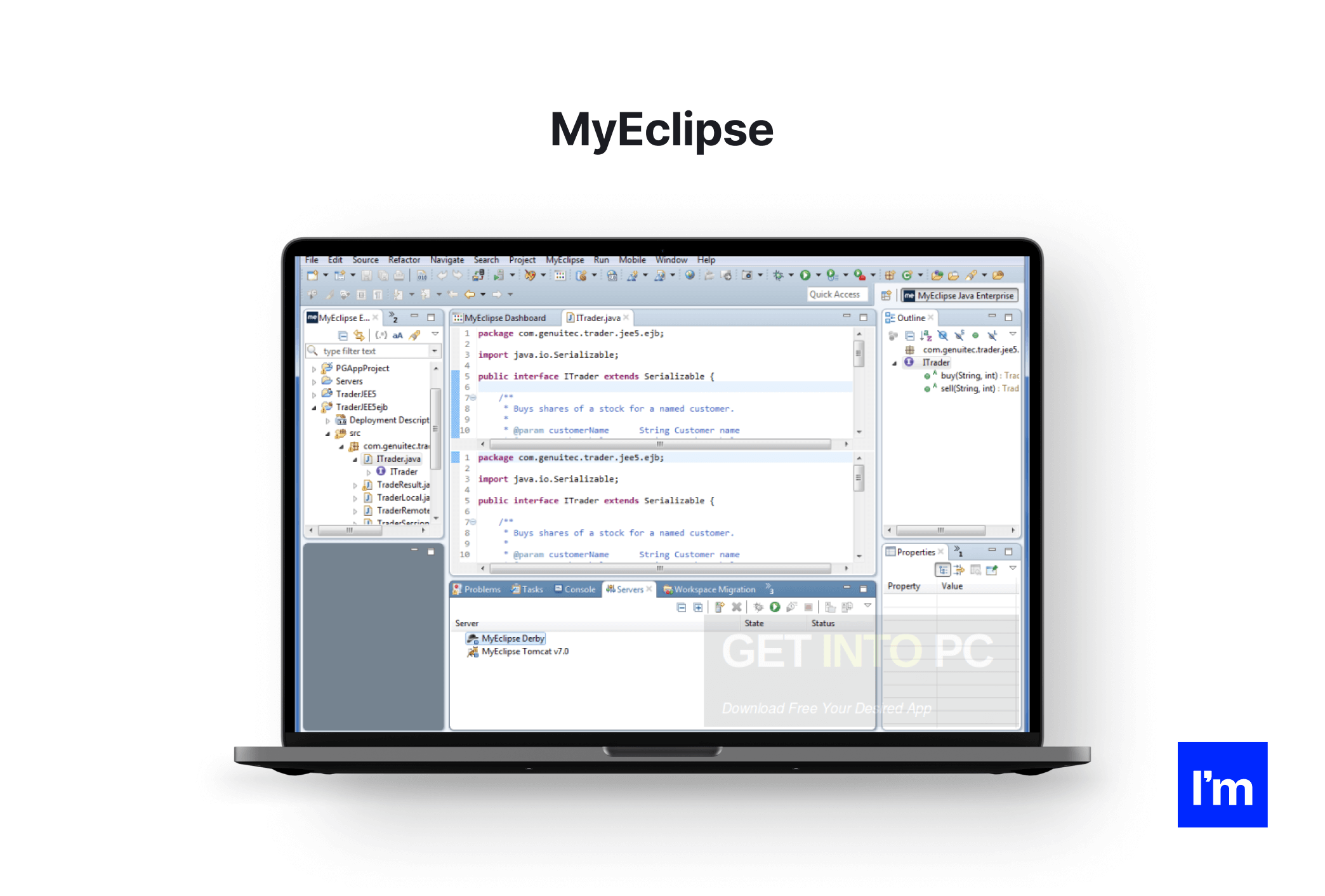
Price:
- Standard Edition: $31.75 per user per year
- Secure Edition: $75.00 per user per year (30-day trial period)
Website: MyEclipse
Download link: MyEclipse - download
MyEclipse is a proprietary Java IDE built on the Eclipse platform. It uses both proprietary and open-source code in the development environment, and its tools can be used for Java application development and web development. MyEclipse offers support for Angular, HTML, TypeScript, and JavaScript.
It also supports database and application server connectors and has extended support for Maven and Spring. MyEclipse helps you create powerful frontends and backends.
Pros:
- Database visualization
- Supports CodeLive with a live preview
- Java EE Development
- Fast and accurate check
- Simplified SQL
- Refactoring and formatting source code
Cons:
- Slow compiler
- Expensive
- Heavy and requires a lot of resources
Optimal for: The one familiar with Eclipse and ready to pay for the IDE. You should also have a fast computer to work with a heavy IDE.
Cross-platform: Linux, Mac OS, Windows
Greenfoot
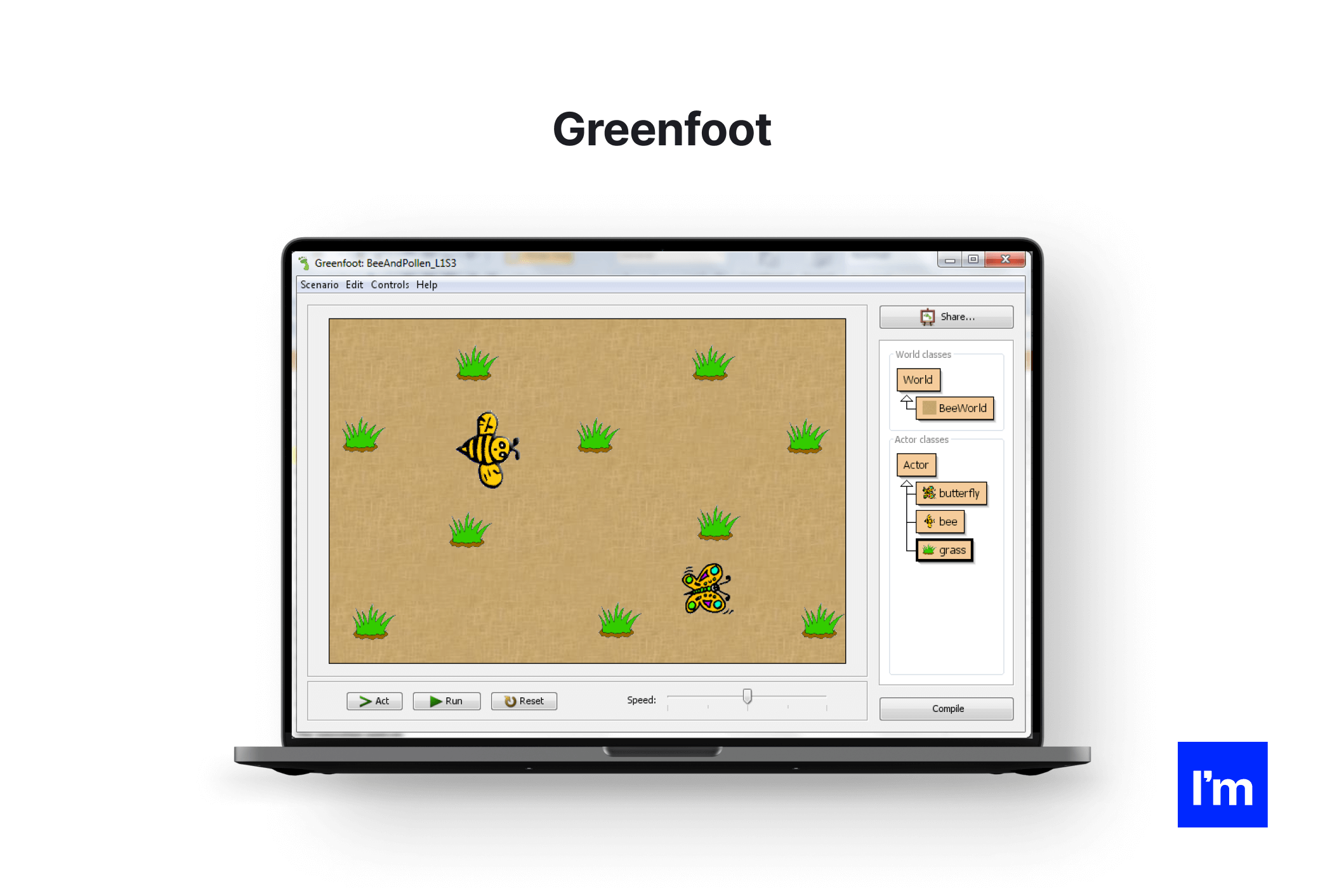
Price: Free
Website: Greenfoot
Download link: Greenfoot - download
Greenfoot was developed with an educational purpose in mind to make Java programming easier and more enjoyable for young developers. Greenfoot uses 2D graphics to create interactive programs, games, and simulations.
This IDE captures the attention of teachers and students and provides them with a platform for interactive interaction. Greenfoot offers free access to sounds and animations and illustrates concepts such as object-oriented programming, object interaction, and parameters.
Pros:
- Resources for teachers and programmers
- World interactive experience
- Strong online community
- Easy to teach
Cons:
- Lacks many features, not suitable for robust application development
- Deprecated user interface
Optimal for: A newbie Java developer who needs an easy-to-learn development environment with a strong online community and interactive interface.
Cross-platform: Windows, Linux, Mac OS, Solaris
jGRASP
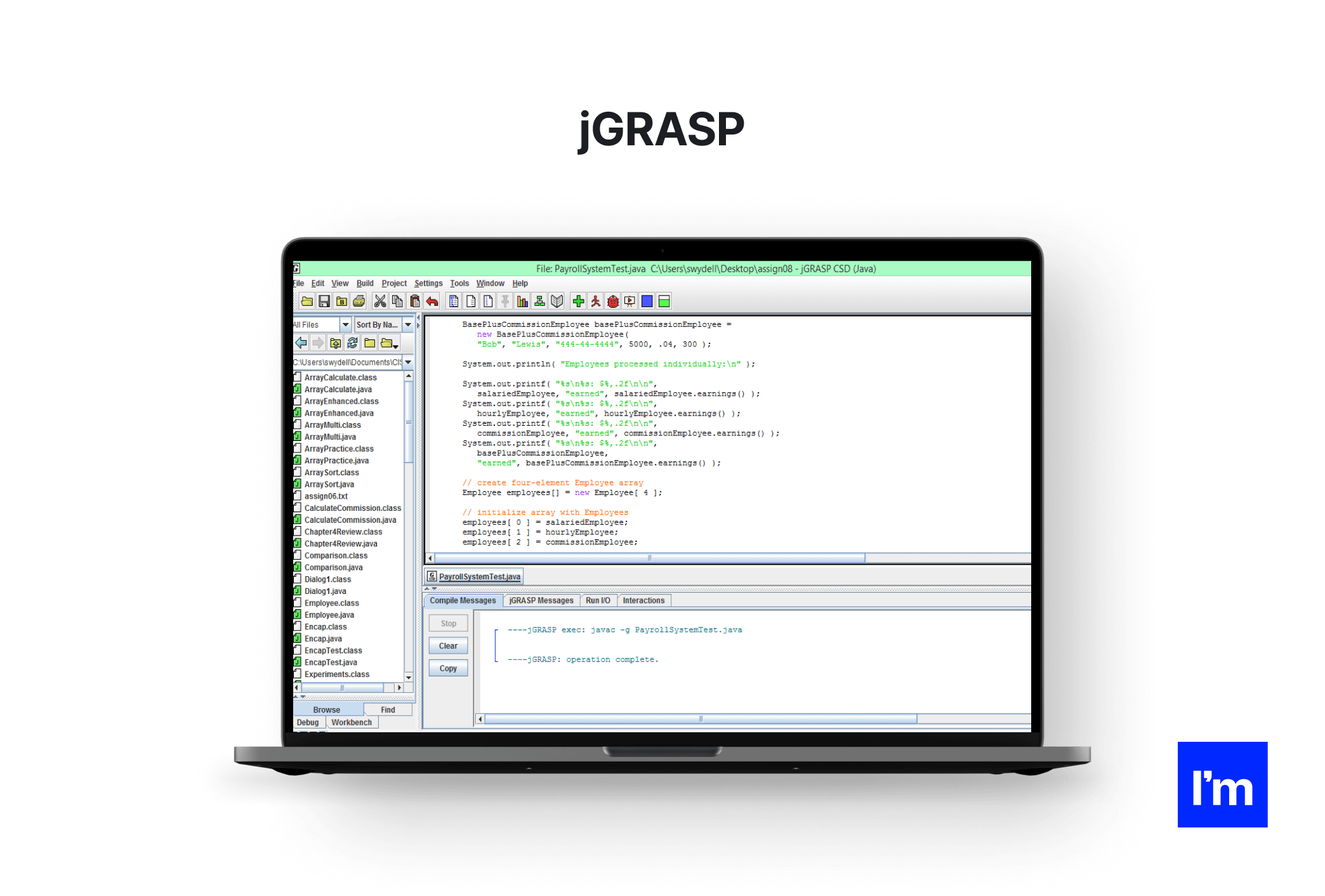
Price: Free
Website: JGrasp
Download link: JGrasp - download
jGRASP is a lightweight Java development environment that automatically generates software visualizations. It was developed in Java so it is platform-independent and works on all platforms with JVM. jGRASP offers tools, a built-in debugger, and UML class diagrams.
This online Java editor can perform static programmatic rendering of source code and rendering of data structures at run time. It can even create control structure diagrams for other programming languages such as Python, C++, Objective-C, and Ada.
Project Managers should note that this lightweight IDE is configurable with most free and commercial compilers for various programming languages.
Pros:
- Easy to learn with reliable documentation
- Offers plugins for Junit, Find Bugs, Check Style, etc.
- Automatically creates software visualizations
- A useful source code editor for languages other than Java.
Cons:
- Big projects run slowly
- No navigation tool
- Weak user interface
Optimal for: A multilingual developer who likes to visualize their projects and doesn't need a fancy GUI.
Cross-platform: Linux, Mac OS, Windows
jCreator
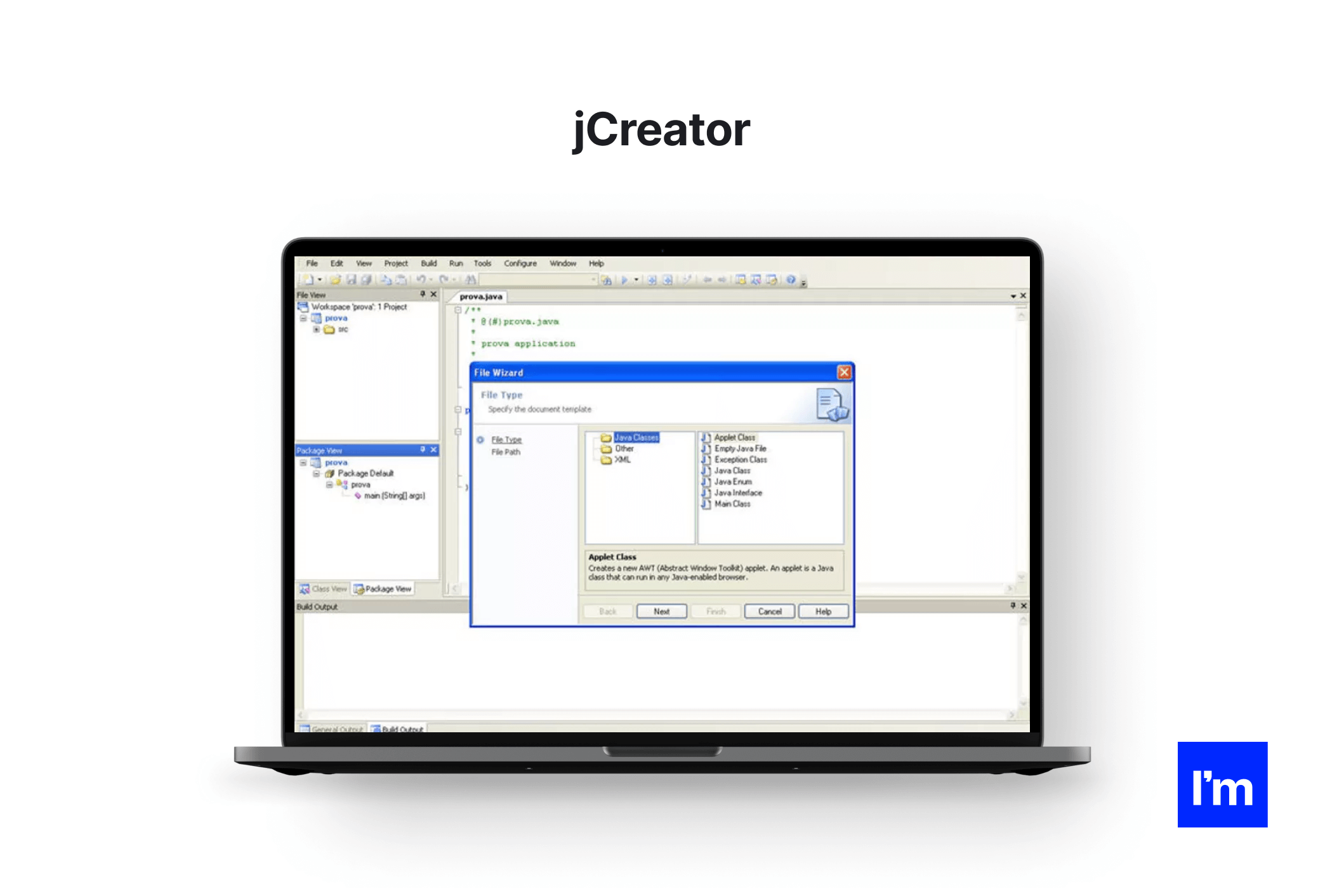
Price:
- JCreator Pro - $79
- JCreator LE - $35
Website: jCreator
Download link: jCreator - download
JCreator is a powerful and lightweight Java IDE written in C++ making it faster than other Java IDEs. It has an interface similar to that of Microsoft Visual Studio, making it easy to navigate through the source code. JCreator can handle different JDK profiles for multiple projects and offers strong API guidelines for developers.
This is a great option for beginners because of the intuitive user interface. It provides features such as project templates, code completion, syntax highlighting, and wizards. This allows developers to directly compile or run their Java code without running the main document. JCreator is offered in Pro Edition and LE Edition.
Pros:
- Workspace structure
- Integrated CVS JDK tools
- The paid version has Ant support
- Auto indent
- Source code navigation
- Runtime configurations
Cons:
- Works only on Windows
- Lack of an efficient plugin environment
- Expensive paid version
- No integration with other apps
Optimal for: A Windows user who is looking for a fast IDE with a clean interface and is willing to pay for it.
Cross-platform: No. Only Windows
DrJava
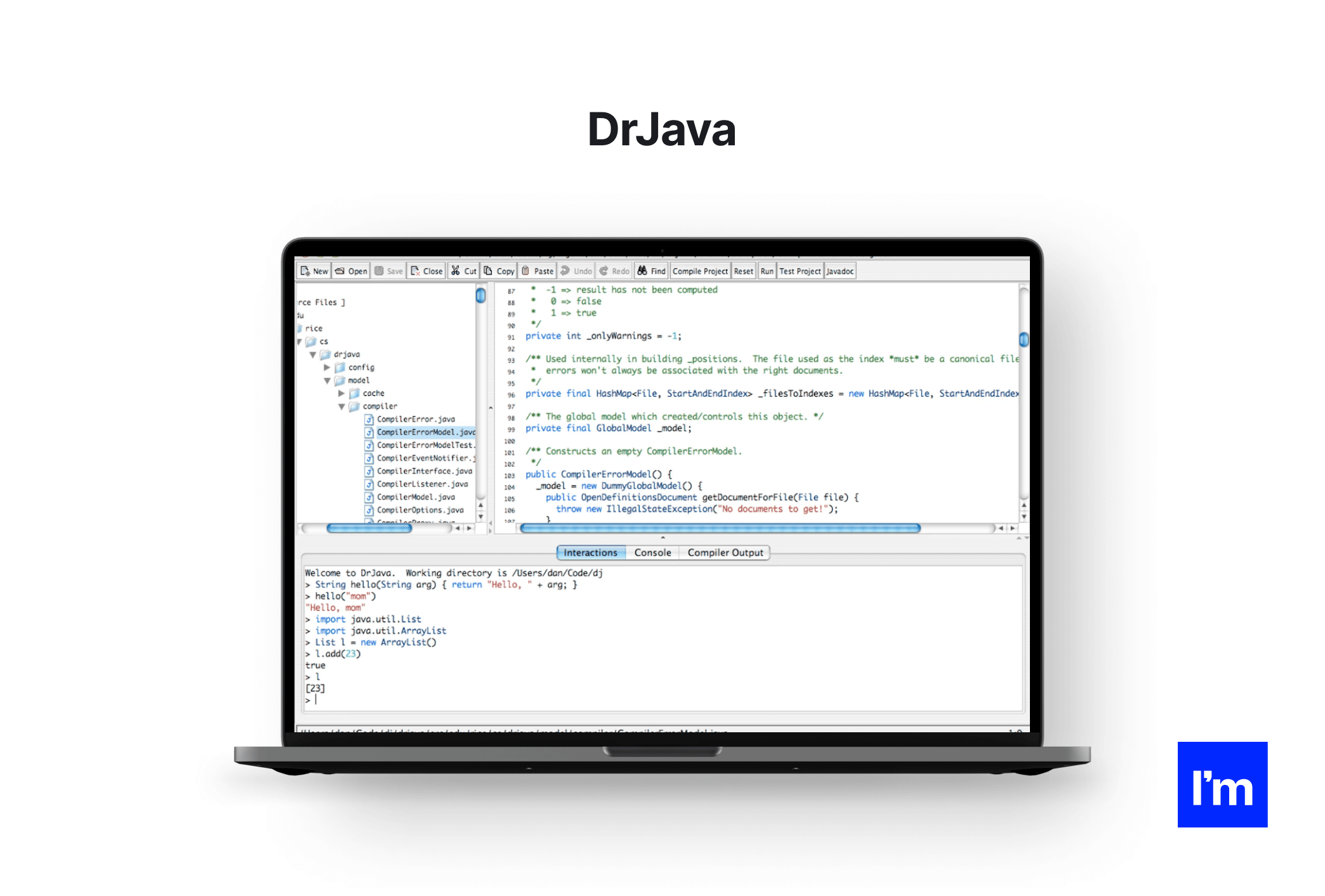
Price: Free
Website: DrJava
Download link: DrJava - download
DrJava is a lightweight IDE designed for beginners and students. While not as powerful as some of the other IDEs on this list, it has a simple interface and a consistent look and feel across platforms.
DrJava allows developers to interactively evaluate their code from the console and present their results in the same console. It helps developers with features like search/replace, auto-complete, auto-indent, commenting, and syntax highlighting. It even integrates into Eclipse via a plugin.
Pros:
- Allows you to create documentation using the JavaDoc function
- Provides a JUnit test facility for applications
- REPL feature for interactive evaluation of Java expressions and statements
- Seamless GUI
- No initial setup required
- Good for quick troubleshooting and testing
Cons:
- Basic IDE with minimal features
- Not suitable for real-time applications
Optimal for: A beginner in Java development who wants to practice basic projects without configuring anything. Leverage it in case you don't want to mess around with installing and configuring a heavy IDE.
Cross-platform: Linux, Windows, Mac OS
| |
Price
|
Cross-platform
|
Platform
|
|
Eclipse
|
Free
|
+
|
Windows, Mac OS, Linux, Solaris
|
|
NetBeans
|
Free
|
+
|
Linux, Mac OS, Windows, Solaris
|
|
IntelliJ IDEA
|
- Community edition - Free
- Ultimate Edition - $49.90 per month ($499.00 per year)
|
+
|
Linux, Mac OS, Windows
|
|
BlueJ
|
Free
|
+
|
Windows, Linux, Mac OS
|
|
Oracle JDeveloper
|
Free
|
+
|
Windows, Linux, Mac OS
|
|
MyEclipse
|
- Standard Edition: $31.75 per user per year
- Secure Edition: $75.00 per user per year (30-day trial period)
|
+
|
Linux, Mac OS, Windows
|
|
Greenfoot
|
Free
|
+
|
Windows, Linux, Mac OS, Solaris
|
|
jGRASP
|
Free
|
+
|
Linux, Mac OS, Windows
|
|
JCreator
|
- JCreator Pro - $79
- JCreator LE - $35
|
-
|
Windows
|
|
DrJava
|
Free
|
+
|
Linux, Windows, Mac OS
|
Summary
Java has been here for a while now. As a result, we can see, there are many IDE options available for Java developers, ranging from full-featured commercial software to free and open source products. The choice of the online Java editor depends on your current project and the personal preferences of your development team.
Let it be building microservices in Java or coding a simple children’s game the choice of the IDE has to be corresponding! Hope this list helps you out in this matter!